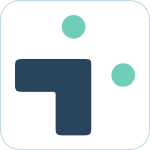Admin Set-up and Global Configurations
Implementation Planning
How to use
Personal Settings
User Connection Guide
Personal Notifications
App Home Screen and Settings
Advanced Personal Notifications
Channel Settings
Additional Features
Creating a JIRA Issue from Slack
Dedicated Slack Discussion Channels for Jira issues
Use Slack Actions to create Jira issues
Quick Create Jira issues
Get Jira issue details in direct messages
Auto expand Jira issues when mentioned in Slack
How to Schedule Reports
Add a comment from Slack
Use the global action in Slack to create Jira issues
Use workflow builder to create Jira issues
Use workflow builder to add comments to Jira issues
Slash Commands /jira-plus
Use commands (CLI) interface to create and update Jira issues.
Assign Jira issues in Slack
How to capture Slack messages in Jira Issues
Attach files in Slack to issues in Jira
Mobile Compatibility
Jira Field Configuration Guide
Assign Tickets to Yourself Using the :eyes: Emoji
Interacting with Issues using the View Dialog
Quickly Log Time to Jira Issues
Hosting
Billing
Security
FAQ
What is a bot id? How can I find it?
How do I stop getting notified for my own actions?
Is my data secure and protected?
How do permissions work? How is Jira access controlled?
How to resolve a SSL certificate issue
How do I delete messages from the Integration+ Jira bot?
New static IP addresses
Connecting to behind the firewall Jira instances.
How do I disable Jira emails and replace with Slack messages?
How does user attribution work? Are actions in Jira going to be the correct user?
Atlassian Marketplace Billing
Webhooks
Set up with Service Accounts
Nextup Help Centers
- All Categories
- How to use
- Additional Features
- Quickly Log Time to Jira Issues
Quickly Log Time to Jira Issues
Updated
by Megan Storie
Quickly log time on Jira issues without leaving Slack, making it easier to keep track of your time and stay on top of your projects.
What to Know
- You can interact with the app directly or in channels where the bot is invited.
Log Time Using a Command
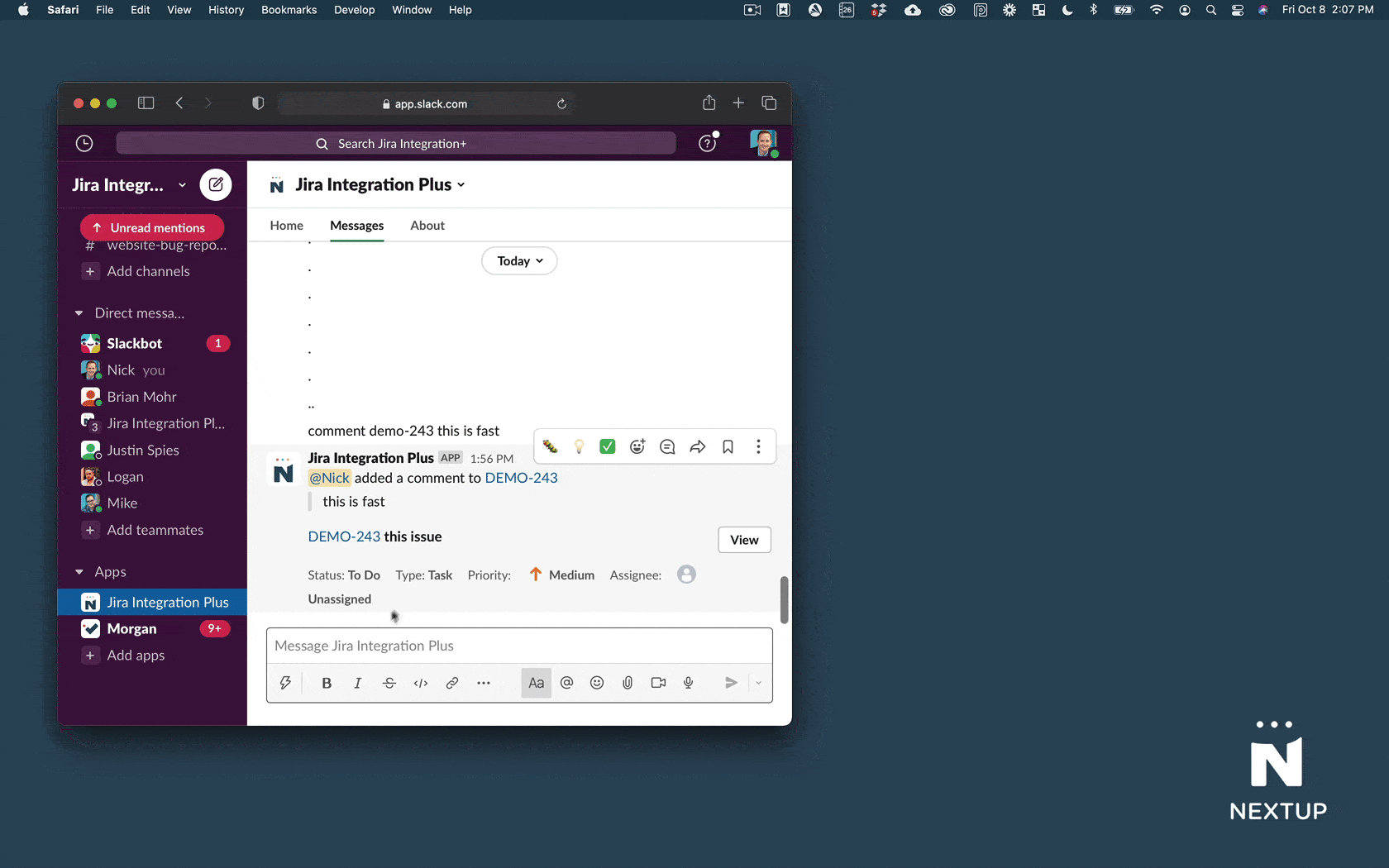
- Type the keyword log
- Type the amount of time - i.e 2h, 1w, 1d, 2.5h
- Type a Jira issue key (i.e. DEMO-124)
- Enter a comment (optional)
Log time on a specific Jira issue in a channel or thread
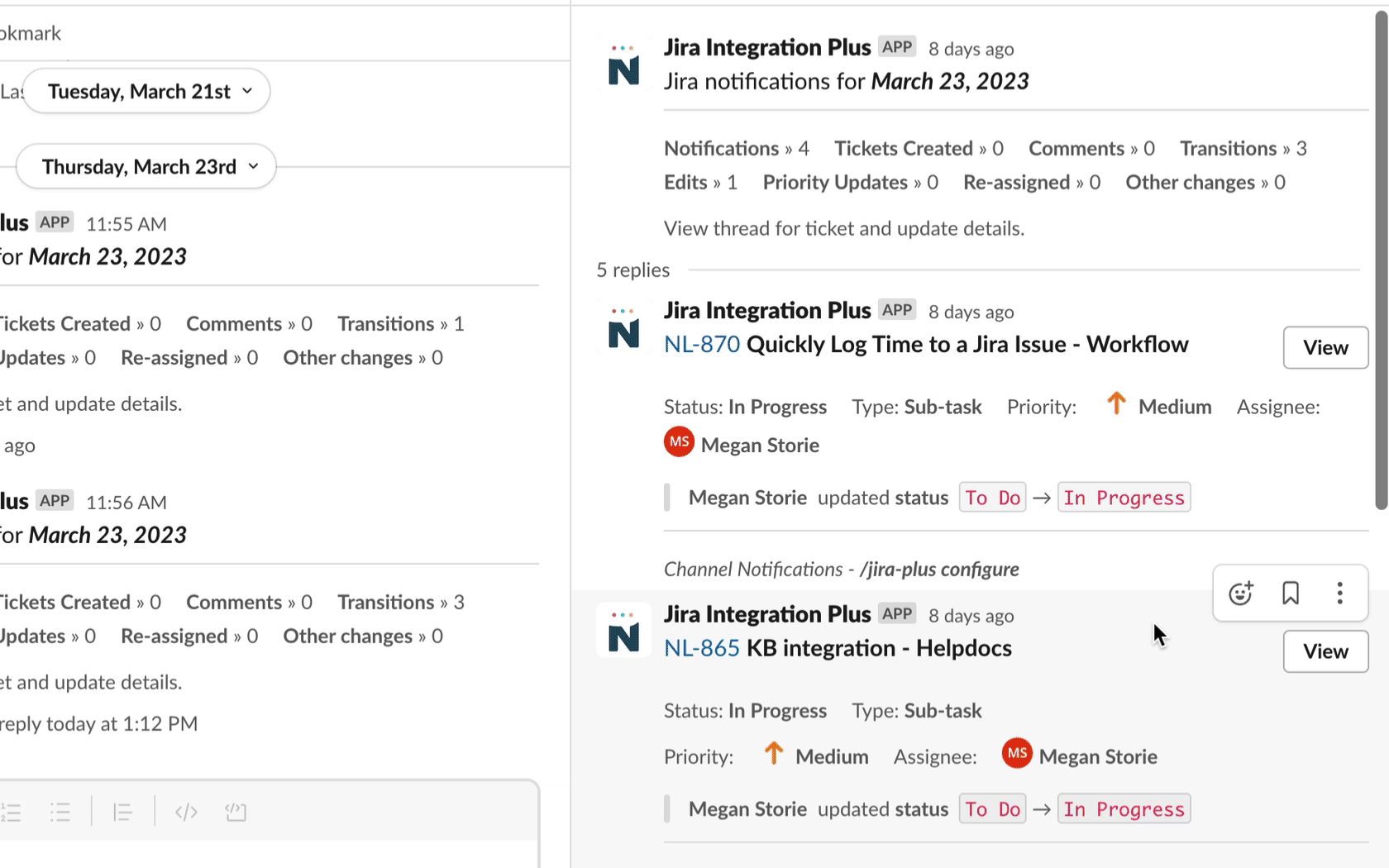
- Select the Jira issue in your Slack channel or thread that you want to log time to.
- Click on the "View" button to open the jira issue.
- Click on the "Other actions" drop down and select "Log work".
- Enter the amount of time you want to log and click "Next".
Log Time through the Jira Integration+ home tab
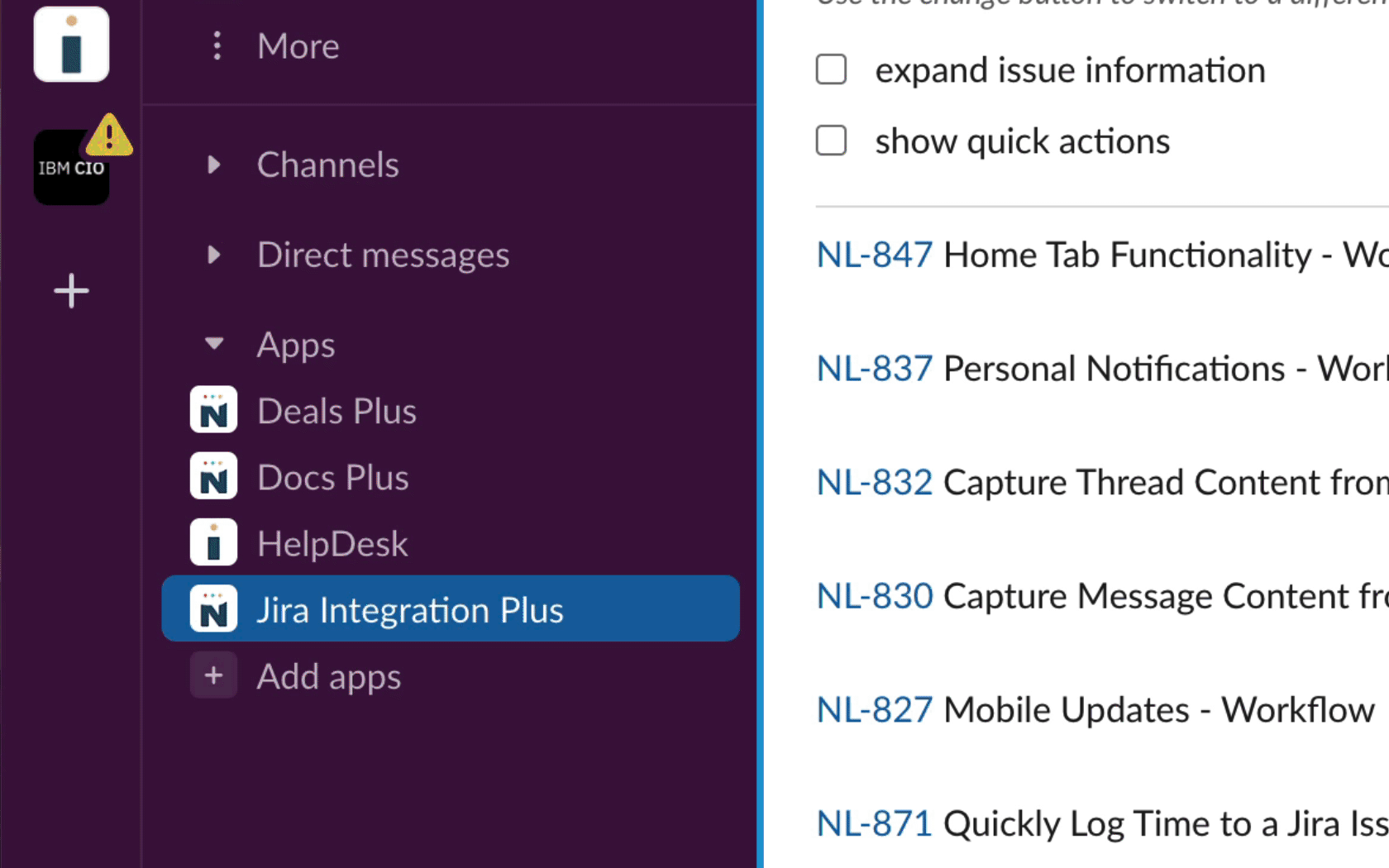
- Navigate to the Jira Integration Plus Home Tab.
- Make sure the "show quick actions" toggle is checked.
- Click the "Log Time" button under the Jira Issue you would like to log time to.
- Enter your time and select "Next".