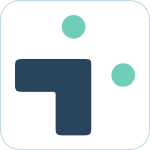Table of Contents
Finding Tickets from Slack in Channels
Retrieve a list of issues from Jira within Slack for a project, by user, by priority, by sprint, or any advanced JQL.
Make sure to invite the bot to the channel to be able to search for issues
What to know:
- The bot returns the first ten issues with a link to see the whole list within Jira.
- You can use upper or lower case to search. The bot is not case sensitive.
- The bot will return the list of issues in order of priority.
- If searching for a user, Slack will suggest users once you type the @ symbol
- New users will be asked to connect their Slack and Jira accounts to view issue details.
Search by project
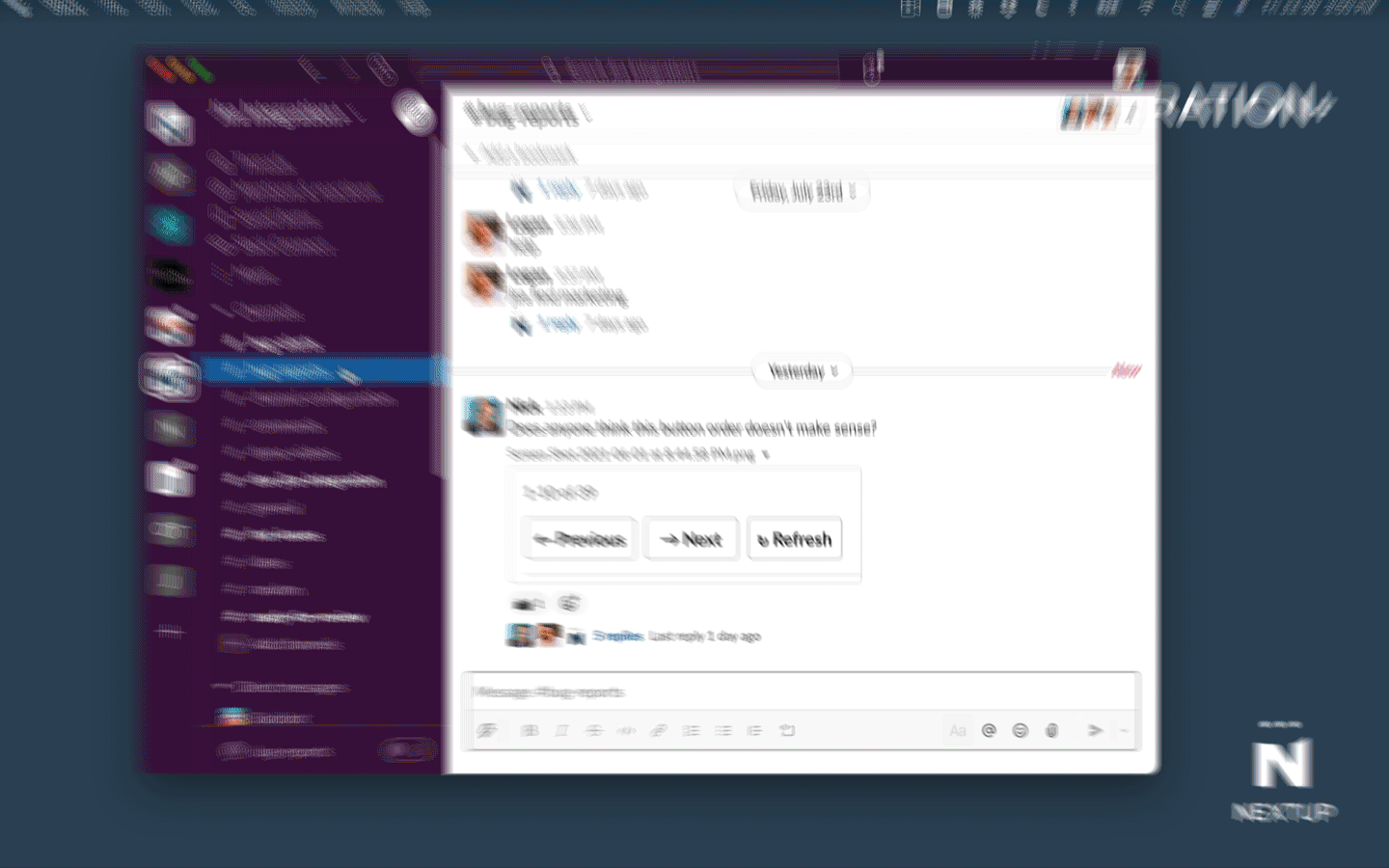
- Go to the channel and type "project XX". XX can be the project code, or the full project name.
- If wanting to retrieve a list of issues for a specific user, type "project XX @username" where @username is the specific Jira username.
Search by sprint
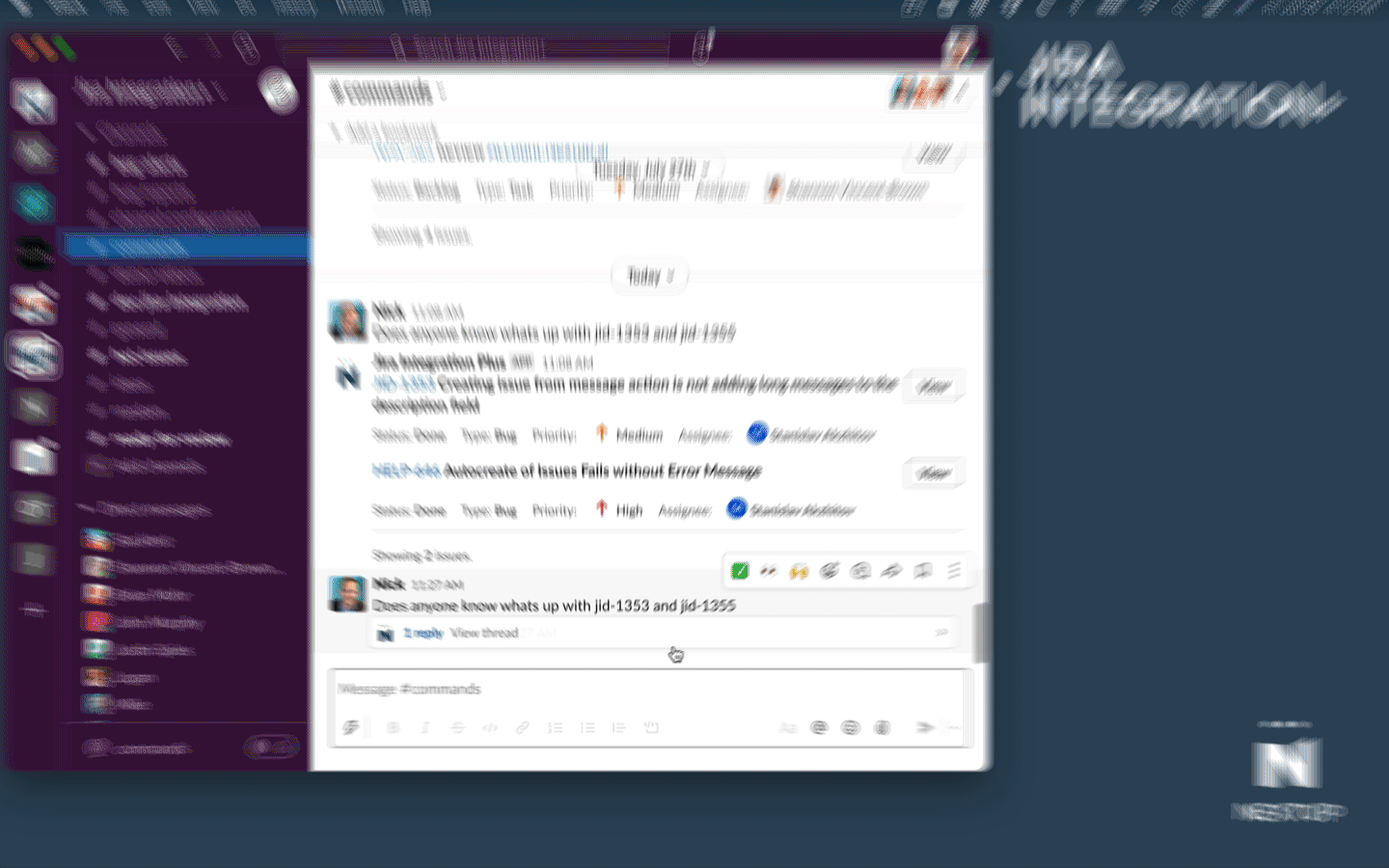
- Go to the channel and type the sprint XX where XX is the name of the sprint
- Note: You can substitute current for sprint name if you want results for the current active sprint.
- To return for a specific sprint and project type "sprint XX YY" where XX is the name of the sprint, and YY is the name of the project.
Search by user
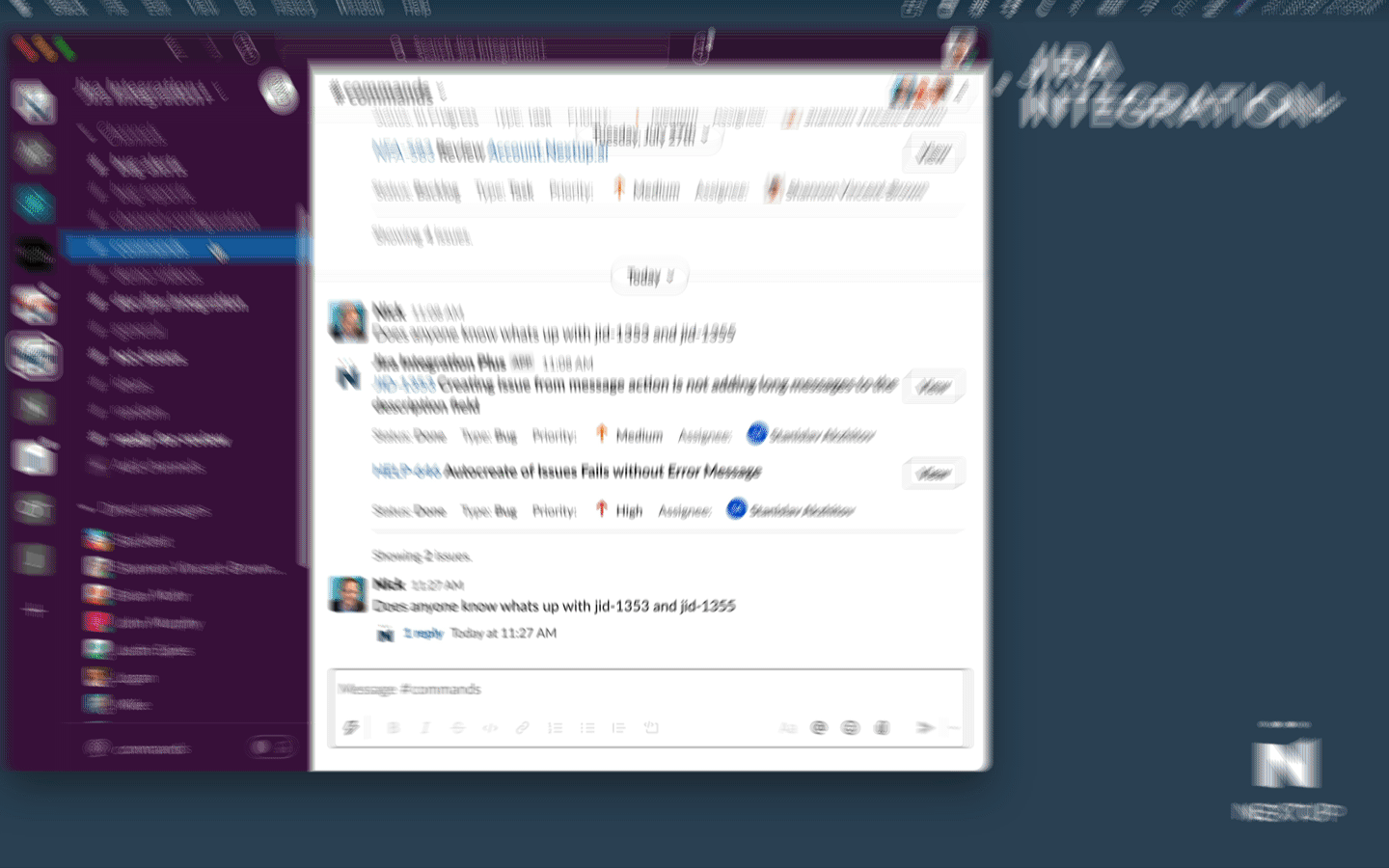
- Go to the channel and type issues @user where @user is the Jira user name to filter by.
- The following commands can also be used to retrieve a lost of issues for a specific user:
- issues (user)
- my tickets
- my priorities
- my issues
Search by advanced (JQL)
The JIRA query language (JQL) allows for complex issue searches. This is how you can create queries in JIRA and then utilize them with Nextup. You can write JQL formatted messages directly in Slack or create them in JIRA and copy the syntax into Slack.
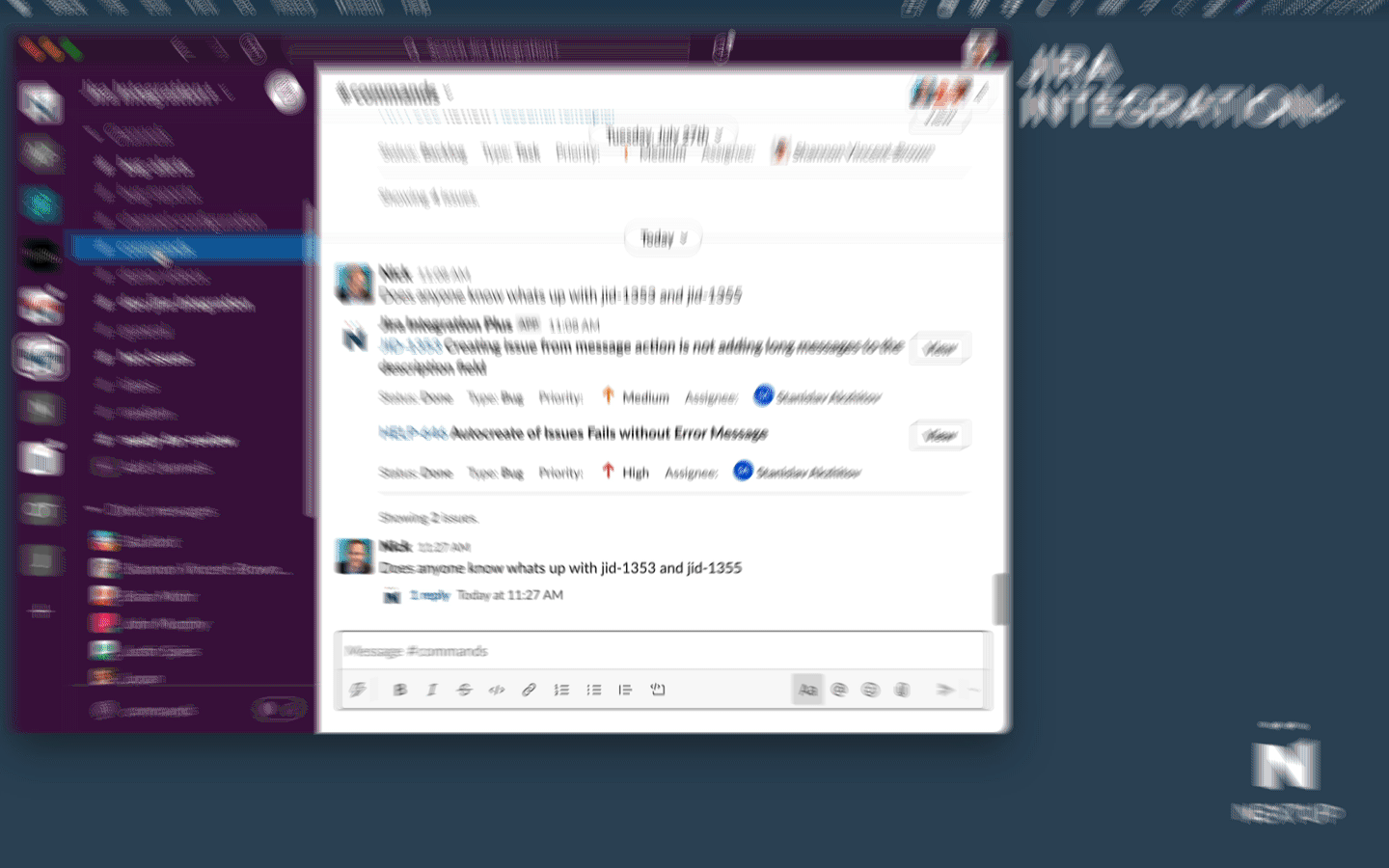
- Login to Jira and go to Search Issues
- Create your search via the basic or advanced tabs.
- Copy the JQL from Jira (if using the basic search you will need to switch to JQL).
- Go to the channel where the bot is installed. Type jira search and paste the JQL from the above step.
😠 Nothing happens when I try this!
Make sure to invite the bot to the channel to use this feature.