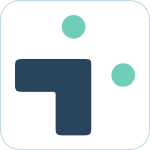Admin Set-up and Global Configurations
Implementation Planning
How to use
Personal Settings
User Connection Guide
Personal Notifications
App Home Screen and Settings
Advanced Personal Notifications
Channel Settings
Additional Features
Creating a JIRA Issue from Slack
Dedicated Slack Discussion Channels for Jira issues
Use Slack Actions to create Jira issues
Quick Create Jira issues
Get Jira issue details in direct messages
Auto expand Jira issues when mentioned in Slack
How to Schedule Reports
Add a comment from Slack
Use the global action in Slack to create Jira issues
Use workflow builder to create Jira issues
Use workflow builder to add comments to Jira issues
Slash Commands /jira-plus
Use commands (CLI) interface to create and update Jira issues.
Assign Jira issues in Slack
How to capture Slack messages in Jira Issues
Attach files in Slack to issues in Jira
Mobile Compatibility
Jira Field Configuration Guide
Assign Tickets to Yourself Using the :eyes: Emoji
Interacting with Issues using the View Dialog
Quickly Log Time to Jira Issues
Hosting
Billing
Security
FAQ
What is a bot id? How can I find it?
How do I stop getting notified for my own actions?
Is my data secure and protected?
How do permissions work? How is Jira access controlled?
How to resolve a SSL certificate issue
How do I delete messages from the Integration+ Jira bot?
New static IP addresses
Connecting to behind the firewall Jira instances.
How do I disable Jira emails and replace with Slack messages?
How does user attribution work? Are actions in Jira going to be the correct user?
Atlassian Marketplace Billing
Webhooks
Set up with Service Accounts
Nextup Help Centers
Table of Contents
- All Categories
- How to use
- Personal Settings
- User Connection Guide
User Connection Guide
 Updated
by Nick Cron
Updated
by Nick Cron
Learn how to connect your account in Slack with your Jira account. This is an essential part of using Jira Integration+
What to know:
- Your password is never shared with our systems
- Every action you take in Slack (create, comment, etc) will be attributed to your account in Jira.
- Your permissions are based on your Jira access.
Connecting your Account
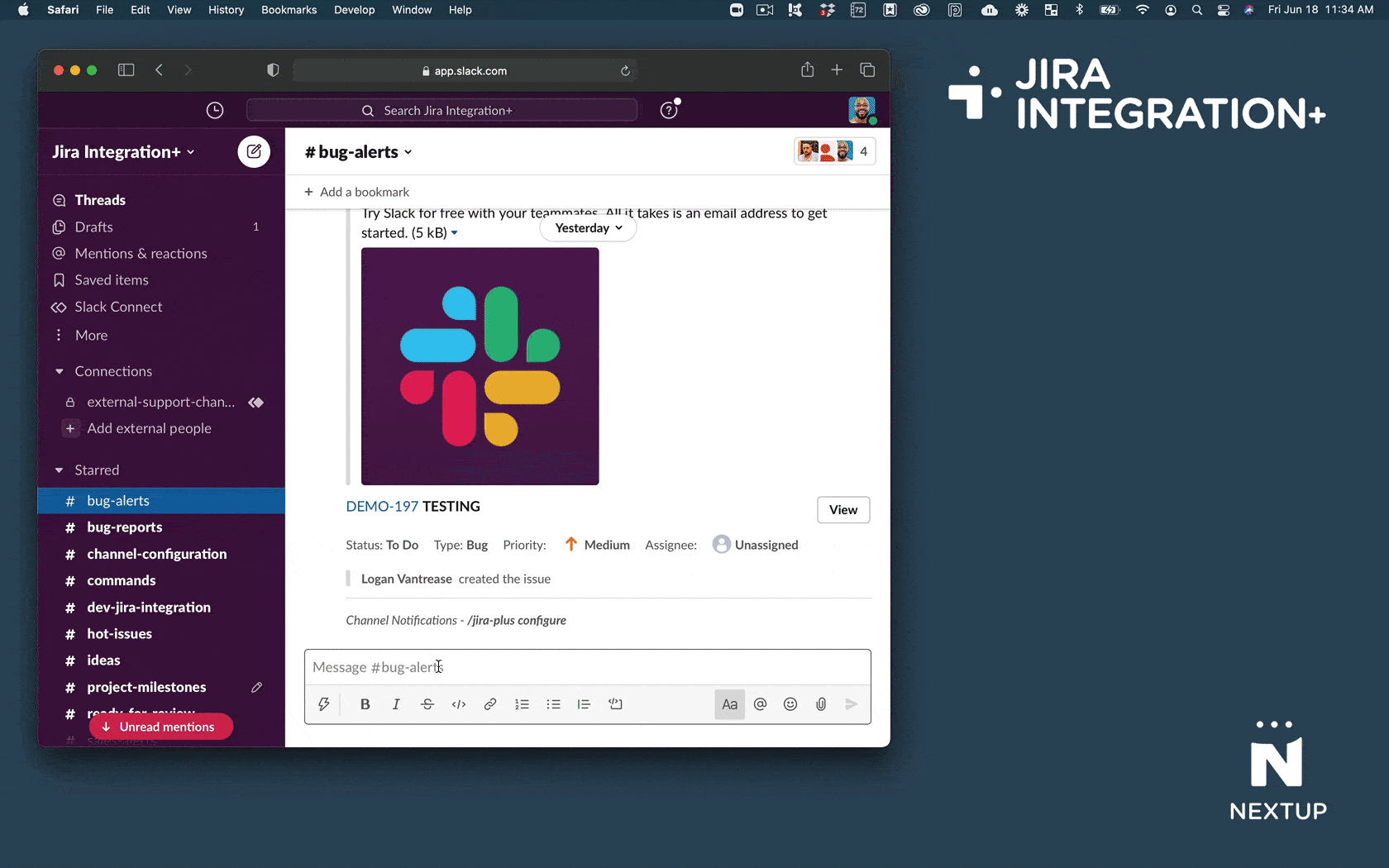
You will be asked to connect your account when you perform you first action in Slack. You can also manually trigger connection by typing /jira-plus connect
- Click the Connect Now button in Slack
- Click Allow in Jira
- Click the button to go to the home screen in Slack.
Whats next?
- Configure your personal settings and defaults
- Configure personal notifications to replace Jira emails with Slack messages
- Learn how to interact with Jira issues in Slack
- Add the bot to your channels
- Create your first Jira issue from Slack