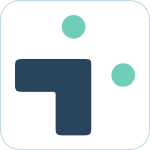Recommendations for Migrating to the Cloud
 Updated
by Megan Storie
Updated
by Megan Storie
If you are planning to migrate your data from Jira Server/Data Center to Jira Cloud while using the Nextup, there are several important steps and considerations to keep in mind. Follow these recommendations to ensure a smooth and successful migration:
Before Migration
1. Disable Nextup Webhooks
If your Jira Cloud instance already contains the Nextup webhook, it's crucial to disable it before initiating the migration process. This ensures that the webhook does not interfere with the data transfer.
2. Disable Webhooks in Jira Server
If your Nextup webhook is an integral part of the migration, disable all of them if there are multiple within your Jira Server before starting the migration process. This prevents any conflicts or issues during the migration.
After Migration
1. Remove Nextup Webhooks from Jira Cloud
Once the migration is complete, it's essential to remove all Nextup webhooks from your Jira Cloud instance. This helps prevent any unexpected interactions between the old and new setups.
2. Update Jira URL in Nextup Account Portal
After migration, log into your Nextup account portal and update the Jira URL to the new Cloud URL. This ensures that Nextup can communicate with the correct Jira instance. We recommend doing this with a service account.
Considerations During Migration
During the migration process, two important pieces of data will change, and these changes have consequences:
User IDs
Each user in Jira Cloud will be assigned a new ID. This means that the existing mapping from Slack user to Jira user will no longer be valid. As a result, users will need to re-authenticate their accounts after the migration to maintain proper integration. See our user connection guide.
Issue Type IDs
In Jira Cloud, each issue type is assigned a new unique ID. This change in issue type IDs will affect your configurations, particularly in the following areas:
- Channel Notifications: Any channel notifications associated with specific issue types may need to be reconfigured to use the new issue type IDs and Project IDs.
- Quick Create Settings: If you have set up quick create settings tied to specific issue types, these settings will also need to be updated to reflect the new issue type IDs and Project IDs.
- Workflows: You should go into your workflows and re-save ("publish") them. This step ensures that the workflows are adapted to the new issue type IDs and operate correctly in the Jira Cloud environment.