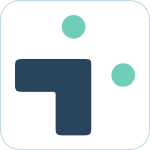Admin Set-up and Global Configurations
Implementation Planning
How to use
Personal Settings
User Connection Guide
Personal Notifications
App Home Screen and Settings
Advanced Personal Notifications
Channel Settings
Additional Features
Creating a JIRA Issue from Slack
Dedicated Slack Discussion Channels for Jira issues
Use Slack Actions to create Jira issues
Quick Create Jira issues
Get Jira issue details in direct messages
Auto expand Jira issues when mentioned in Slack
How to Schedule Reports
Add a comment from Slack
Use the global action in Slack to create Jira issues
Use workflow builder to create Jira issues
Use workflow builder to add comments to Jira issues
Slash Commands /jira-plus
Use commands (CLI) interface to create and update Jira issues.
Assign Jira issues in Slack
How to capture Slack messages in Jira Issues
Attach files in Slack to issues in Jira
Mobile Compatibility
Jira Field Configuration Guide
Assign Tickets to Yourself Using the :eyes: Emoji
Interacting with Issues using the View Dialog
Quickly Log Time to Jira Issues
Hosting
Billing
Security
FAQ
What is a bot id? How can I find it?
How do I stop getting notified for my own actions?
Is my data secure and protected?
How do permissions work? How is Jira access controlled?
How to resolve a SSL certificate issue
How do I delete messages from the Integration+ Jira bot?
New static IP addresses
Connecting to behind the firewall Jira instances.
How do I disable Jira emails and replace with Slack messages?
How does user attribution work? Are actions in Jira going to be the correct user?
Atlassian Marketplace Billing
Webhooks
Set up with Service Accounts
Nextup Help Centers
Table of Contents
- All Categories
- How to use
- Additional Features
- How to Schedule Reports
How to Schedule Reports
You can ask the bot to send a list of issues based on your selected criteria to a channel at a defined interval (such as daily at a specific time). This is a great tool for project managers or scrum masters over-seeing a team's work.
What to know:
- You need to invite the bot to your channel to use this feature.
- New users will be asked to connect their Slack and Jira accounts to view issue details.
Configuring scheduled reports
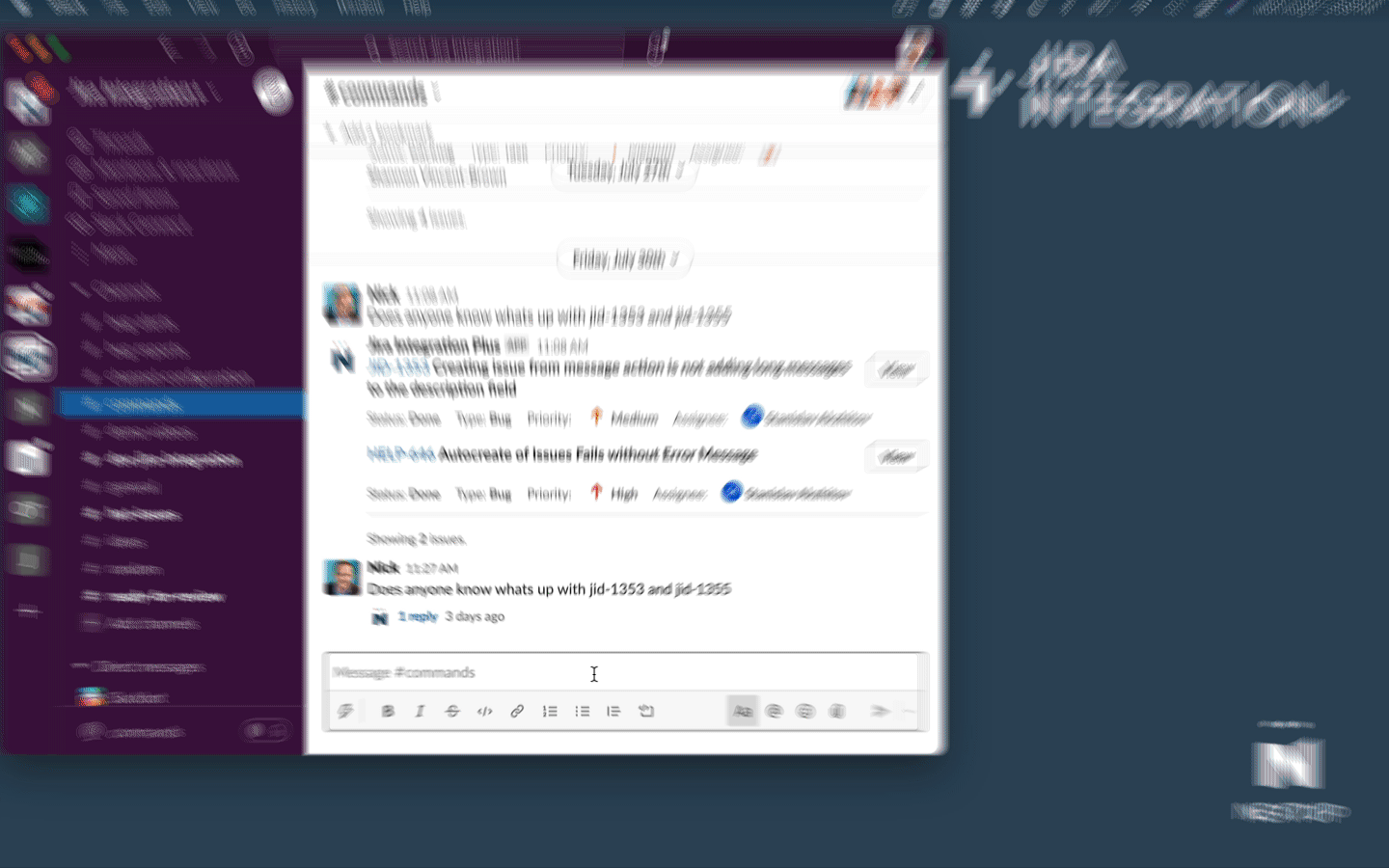
- Make sure you invite the bot to your channel.
- Run a search for the desired issues.
- Click the Schedule button to expand scheduling options.
- Create your report by:
- Naming your report
- Setting as enabled/disabled
- Setting the time of day your report is generated
- Setting which days your report will be generated
- Confirming the command used and the channel where your report will be posted
Managing scheduled reports
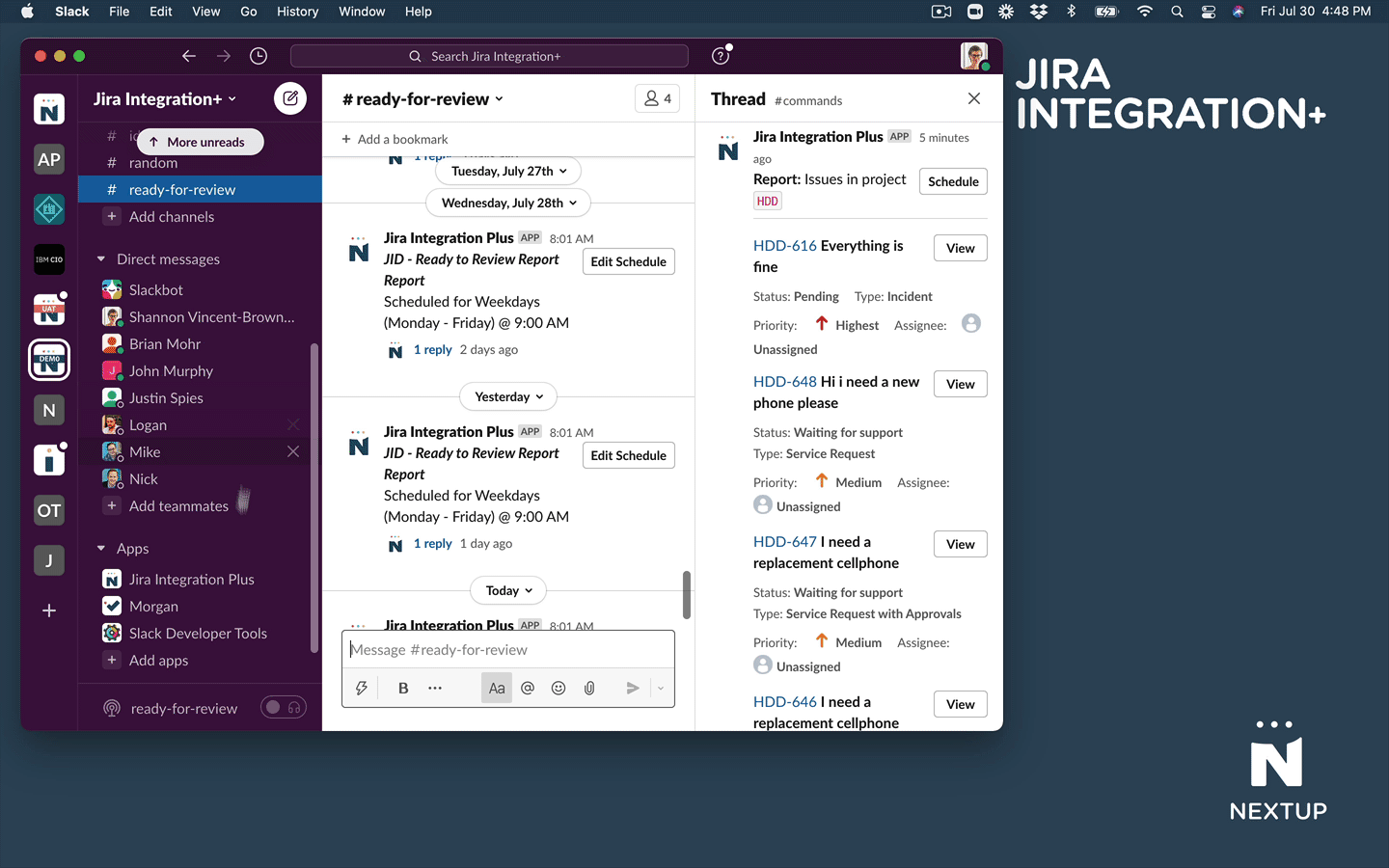
- Type the command /jira-plus reports in any channel or directly to the bot.
- You will see a list of your scheduled reports. You can then use the ... button to manage each report.
Common Scheduled Reports:
- Daily report of issues assigned to me
- Report of overdue issues for my project
- Project summary report into scrum channel
- All issues assigned to me within last 24 hours
- All issues that mention me within last week