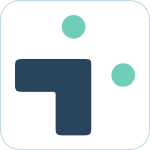Table of Contents
Use workflow builder to create Jira issues
Integration+ works with Slack's workflow builder to allow for Jira issue creation during your workflows.
What to know:
- Use the Create Jira issue step to create a Jira issue in your workflows.
- Download our template as an easy way to get started.
- Workflows can be configured with user attribution to raise the issue as the user who ran the workflow.
Creating a new workflow
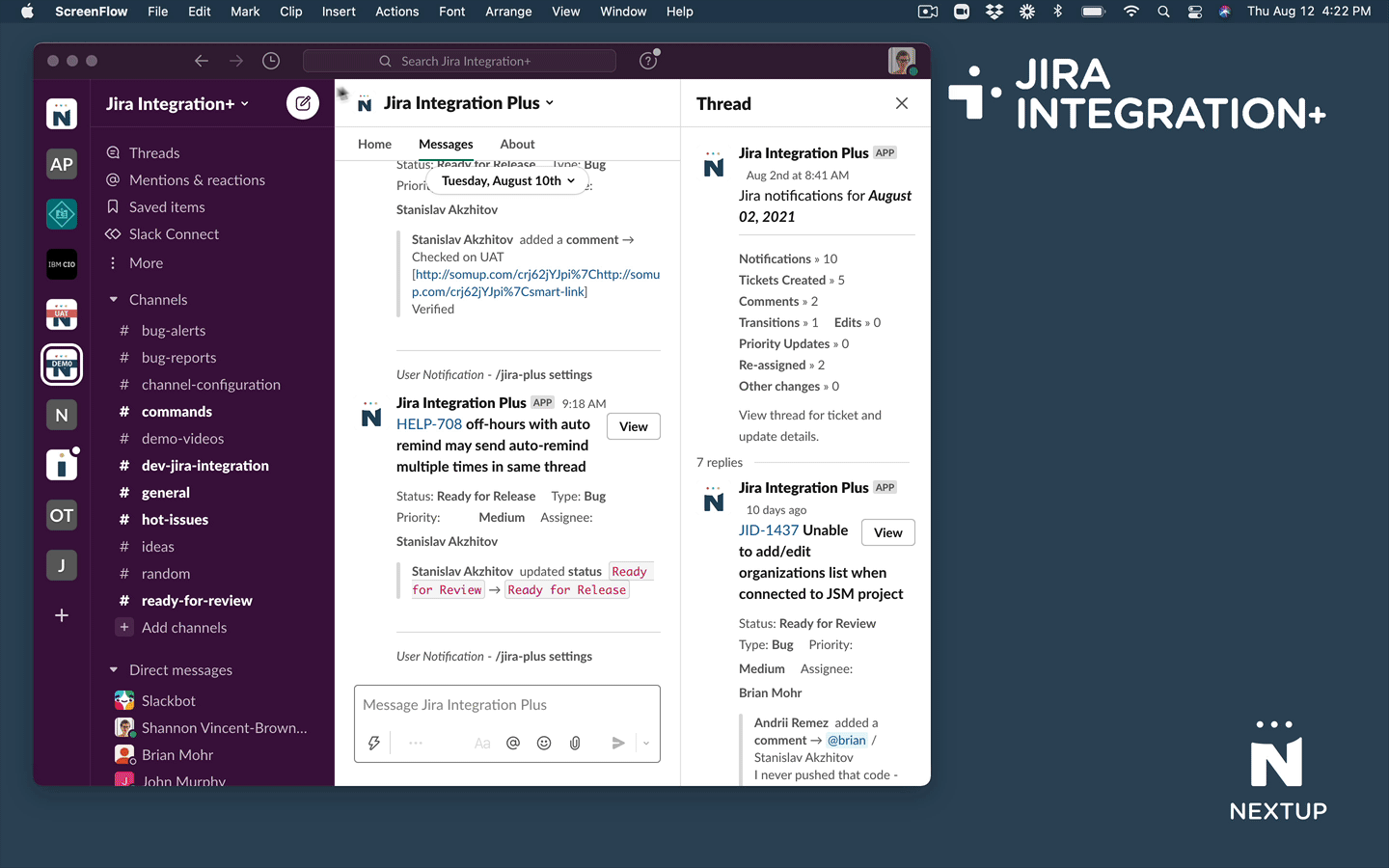
- In Slack, navigate to Tools and select Workflow builder.
- Create a new workflow or select an existing one to edit.
Using the Create Jira Issue workflow step
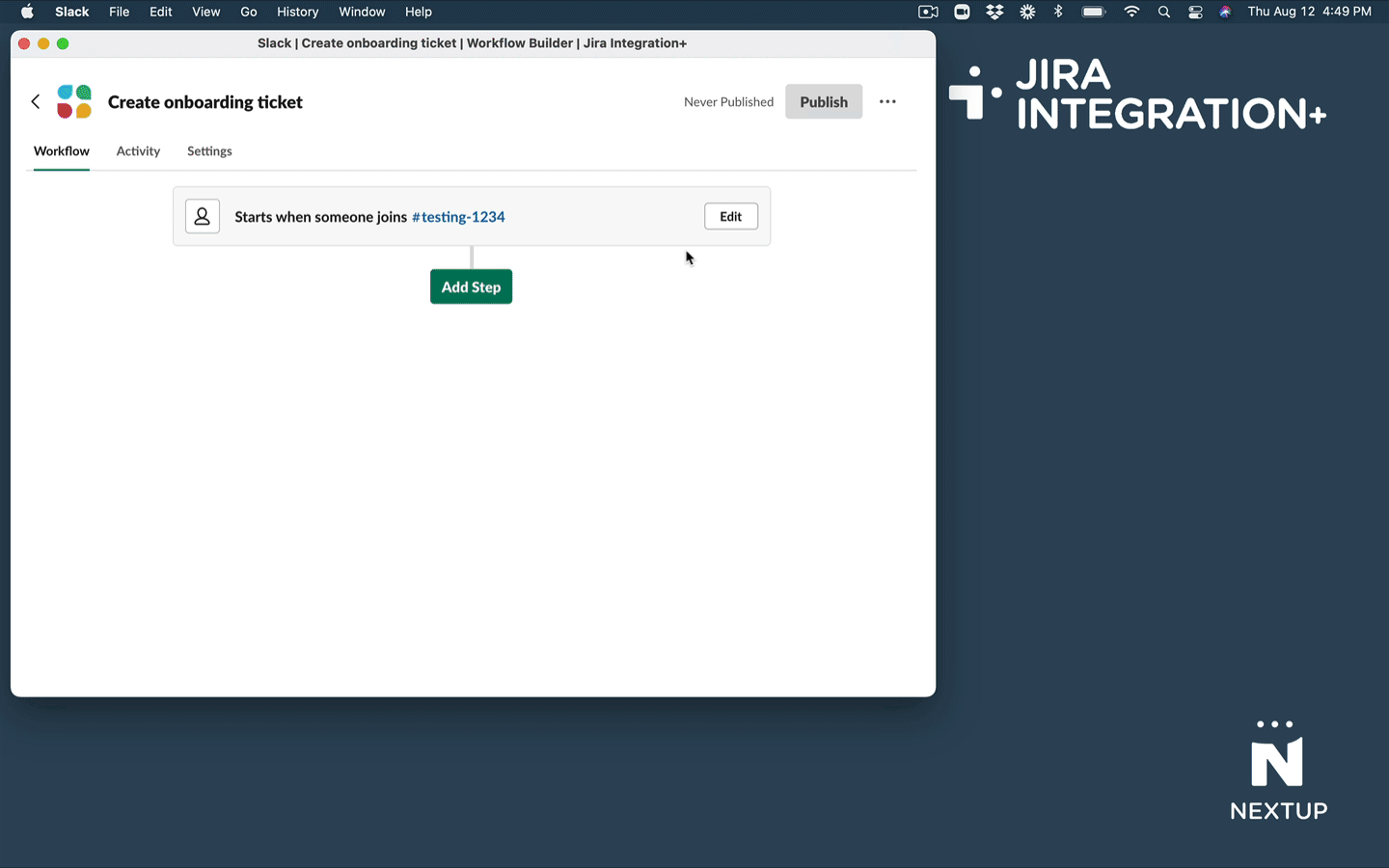
- Click to Add Step.
- You can use the search bar to find Jira integration+ or find it under the Apps section.
- Click Add next to the desired step and follow the screen prompts to complete the configuration.
- Publish your workflow.
Make sure to add a step to send a message to the channel if you want the channel notified of the ticket creation.
Making the reporter be the user who ran the workflow.
When you publish your workflow you may want the user who ran the workflow to be the reporter of the issue in Jira when your workflow is used. This is logical but requires some additional configuration based on current limitations in workflow builder in Slack.
This is a two step process:
- Configure the workflow to pass the user data
- Have your users connect their Slack account to their Jira account.
1. Configure the workflow to pass the user data
Here's how you get user attribution set up in workflows:
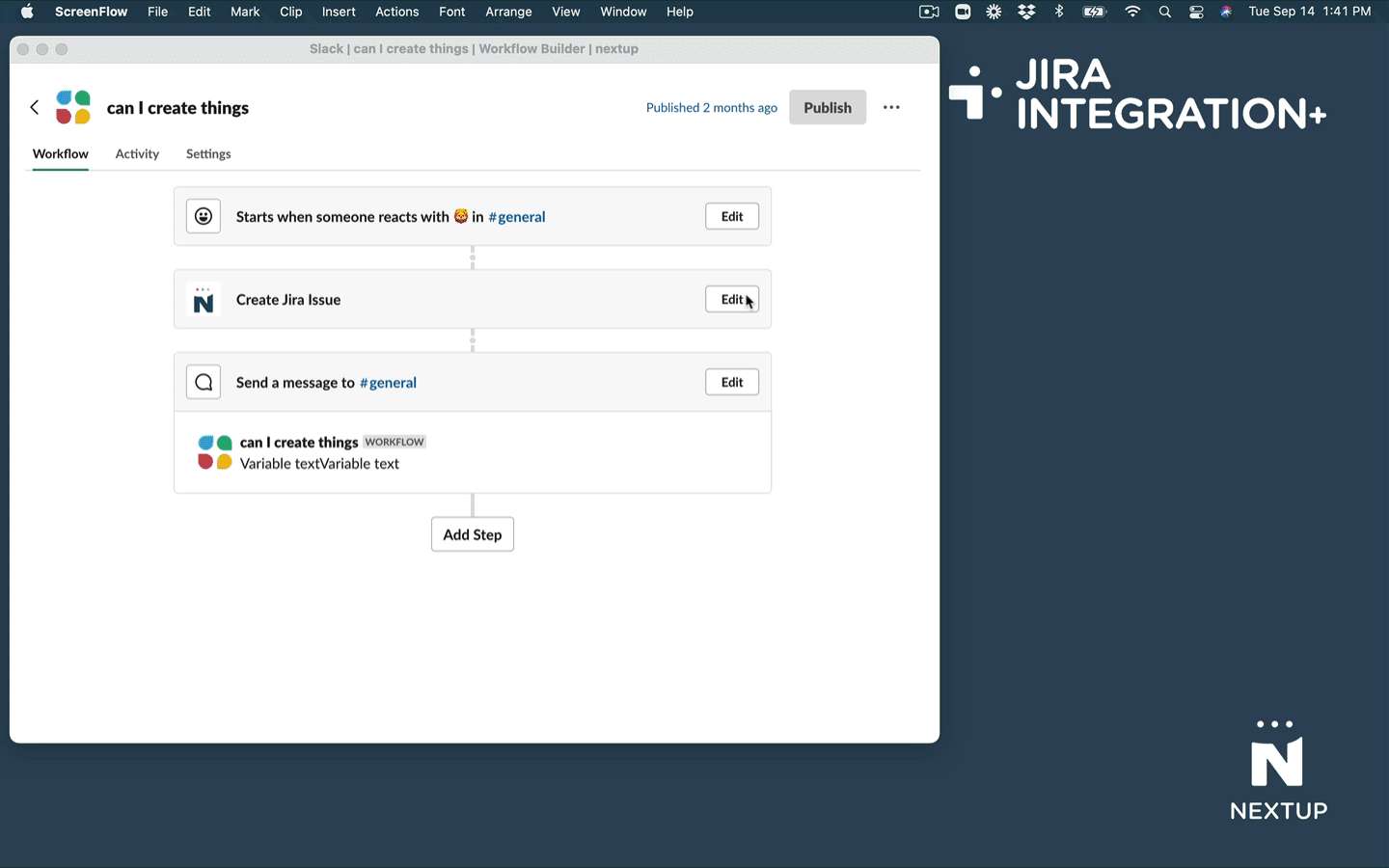
- While in the Create Jira Issue step, click Insert a variable.
- Select the correct Person who for your scenario from the options provided.
- In the Reporter field click the arrow next to Name and update to Mention.
- Click Save and then Publish Changes.
2. Connect Slack account to Jira account
Connecting your Slack account to your Jira account is an essential part of getting enabled with Integration+
Connecting your Account
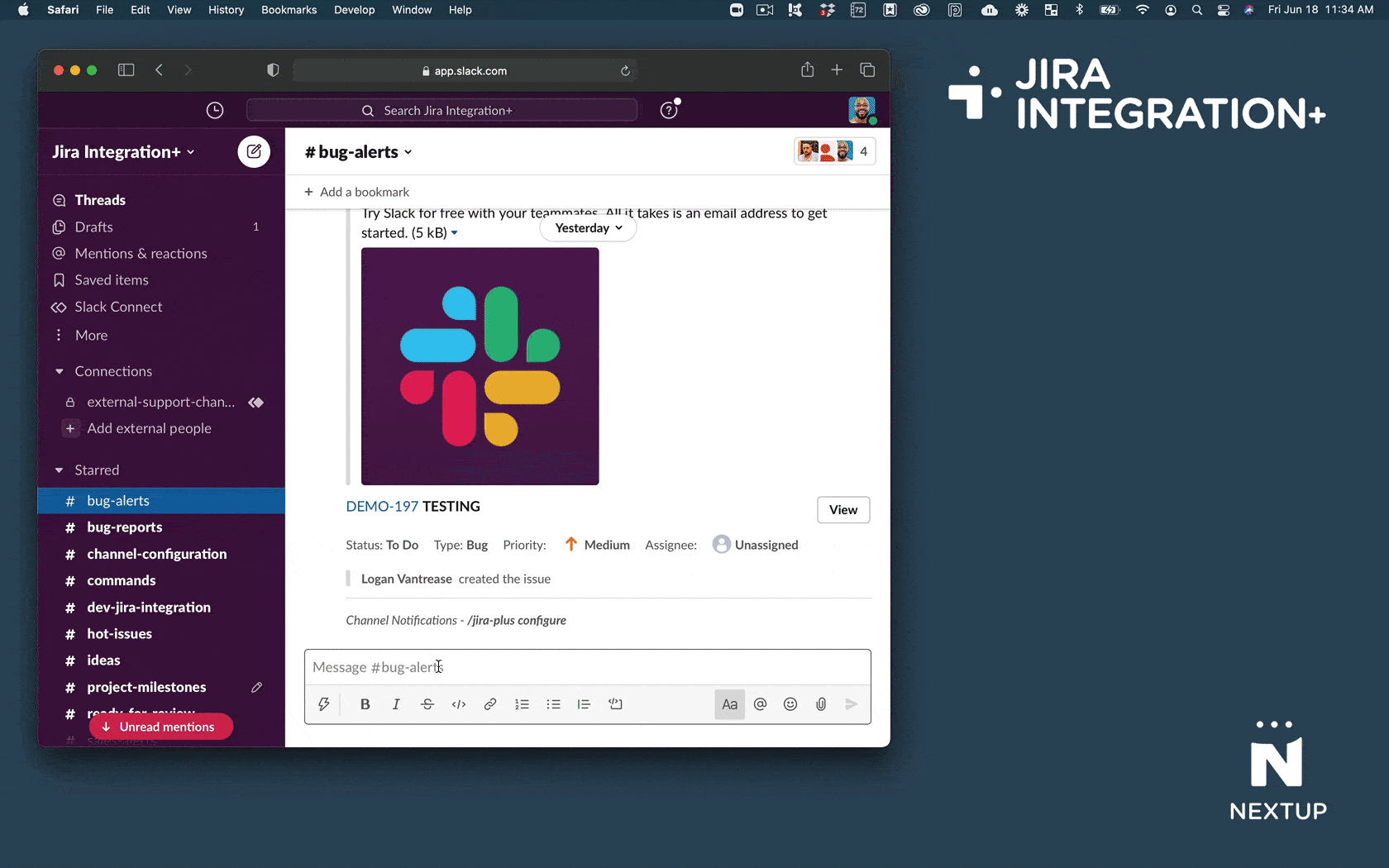
You will be asked to connect your account when you perform you first action in Slack. You can also manually trigger connection by typing /jira-plus connect
- Click the Connect Now button in Slack
- Click Allow in Jira
What to know:
- Your password is never shared with our systems
- Every action you take in Slack (create, comment, etc) will be attributed to your account in Jira.
- Your permissions are based on your Jira access.
- This process is required by Jira to raise and issue for a user.
- This is a one time process.
All users must complete this connection step, this is a one time process for users - Learn more