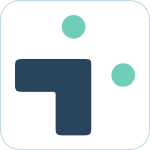Admin Set-up and Global Configurations
Implementation Planning
How to use
Personal Settings
User Connection Guide
Personal Notifications
App Home Screen and Settings
Advanced Personal Notifications
Channel Settings
Additional Features
Creating a JIRA Issue from Slack
Dedicated Slack Discussion Channels for Jira issues
Use Slack Actions to create Jira issues
Quick Create Jira issues
Get Jira issue details in direct messages
Auto expand Jira issues when mentioned in Slack
How to Schedule Reports
Add a comment from Slack
Use the global action in Slack to create Jira issues
Use workflow builder to create Jira issues
Use workflow builder to add comments to Jira issues
Slash Commands /jira-plus
Use commands (CLI) interface to create and update Jira issues.
Assign Jira issues in Slack
How to capture Slack messages in Jira Issues
Attach files in Slack to issues in Jira
Mobile Compatibility
Jira Field Configuration Guide
Assign Tickets to Yourself Using the :eyes: Emoji
Interacting with Issues using the View Dialog
Quickly Log Time to Jira Issues
Hosting
Billing
Security
FAQ
What is a bot id? How can I find it?
How do I stop getting notified for my own actions?
Is my data secure and protected?
How do permissions work? How is Jira access controlled?
How to resolve a SSL certificate issue
How do I delete messages from the Integration+ Jira bot?
New static IP addresses
Connecting to behind the firewall Jira instances.
How do I disable Jira emails and replace with Slack messages?
How does user attribution work? Are actions in Jira going to be the correct user?
Atlassian Marketplace Billing
Webhooks
Set up with Service Accounts
Nextup Help Centers
Table of Contents
- All Categories
- How to use
- Additional Features
- Interacting with Issues using the View Dialog
Interacting with Issues using the View Dialog
Anytime you receive a notification from Jira Integration+ you will be able to take additional actions by clicking the "View" button.
Interacting with issues
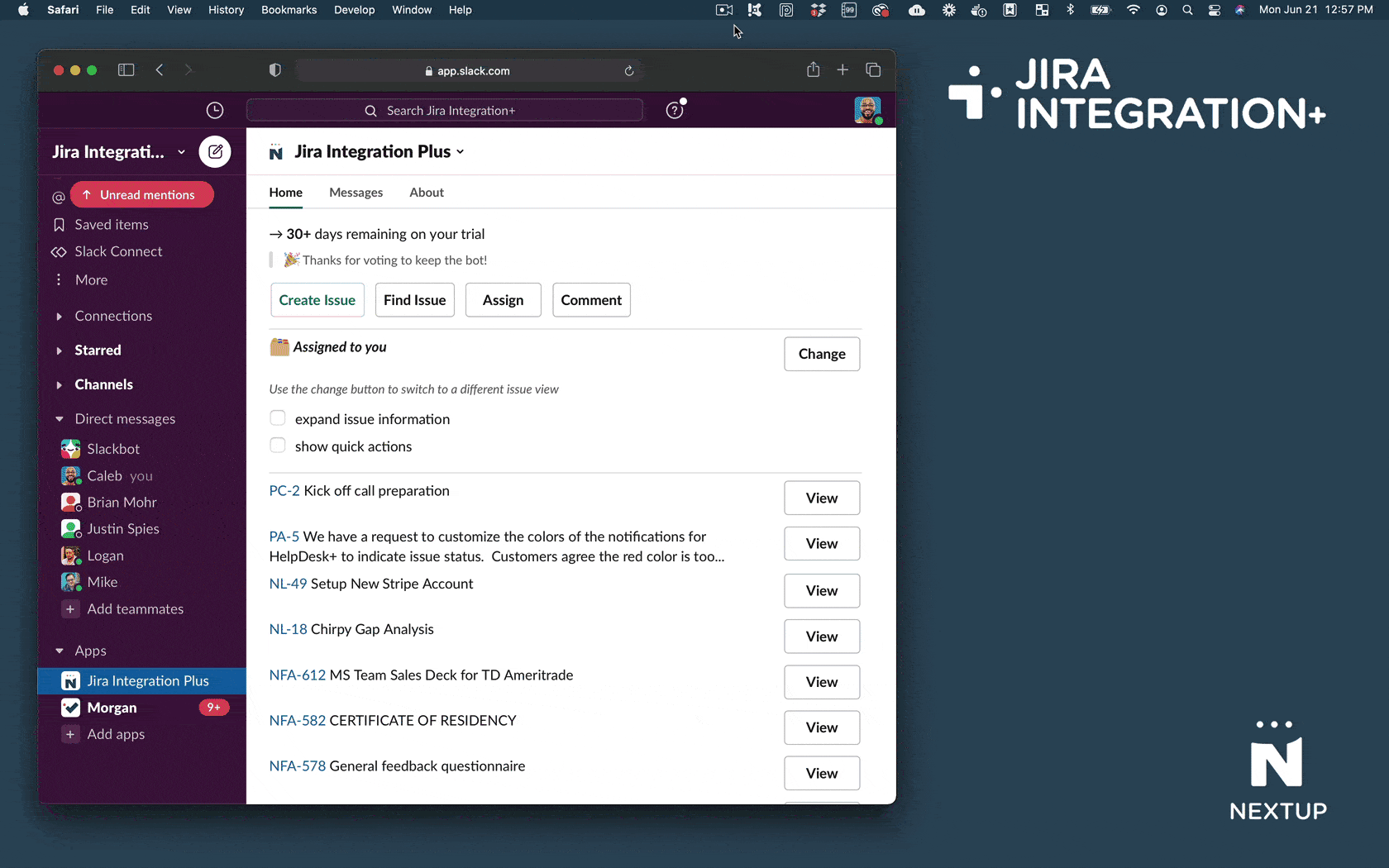
- Receive a notification from the bot containing a Jira Issue.
- Click the View button on one of the issues
- View issue details and make updates as needed
- Comment - add a new comment to the issue
- Transition - move the issue through the workflow
- Assign - change the assignee of the issue
- Create discussion - create a dedicated channel in Slack to discuss the issue
- Other Actions
- Log Work - add to the issue time log
- Edit - edit the issue
- Watch - add yourself as a watcher on the issue
- Vote - vote for the issue