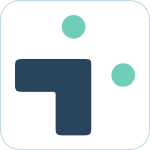Table of Contents
Personal Notifications
 Updated
by Nick Cron
Updated
by Nick Cron
Personal notifications in Slack replace your Jira emails with our app. You get notified from the bot when relevant issues are updated that effect your day.
What to know:
- You can manage your notifications and how often you get notified with your user settings.
- Our app includes smart grouping and other features to reduce the number of notifications
- Most users filter / auto-delete Jira emails once implemented.
Getting Notified in Slack
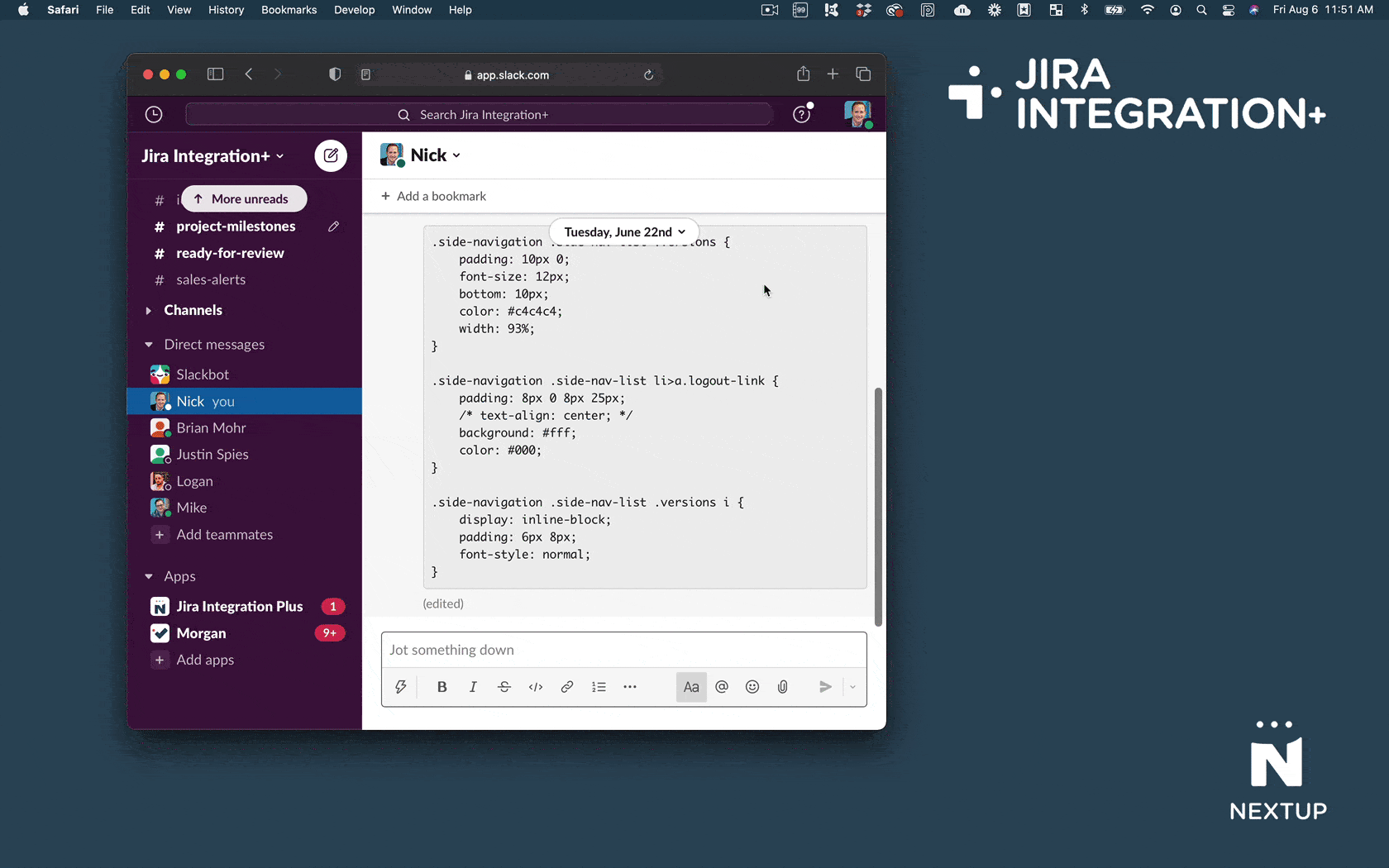
- Configure your notification preferences (see below).
- Get a message notification from Jira Integration+ under Apps
- Click the messages tab and view the message
- Click the view button to view issue details
- Use the actions section to update the issue directly from Slack.
Setting your notification preferences
Navigate to the Jira Integration+ app to manage your notification preferences.
Accessing the app in Slack
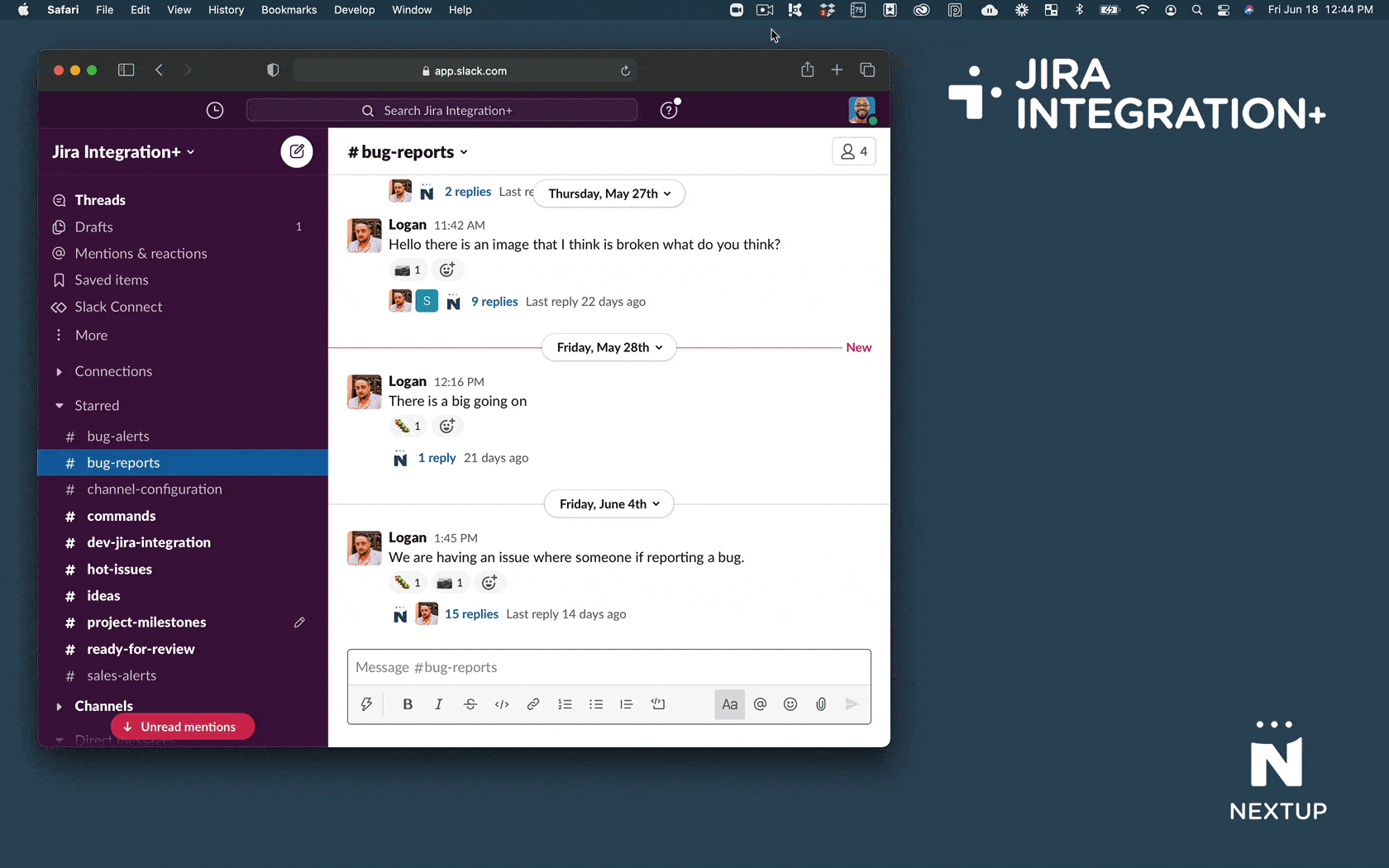
- Navigate to the Apps section in Slack
- Click on Jira Integration+
Access user settings
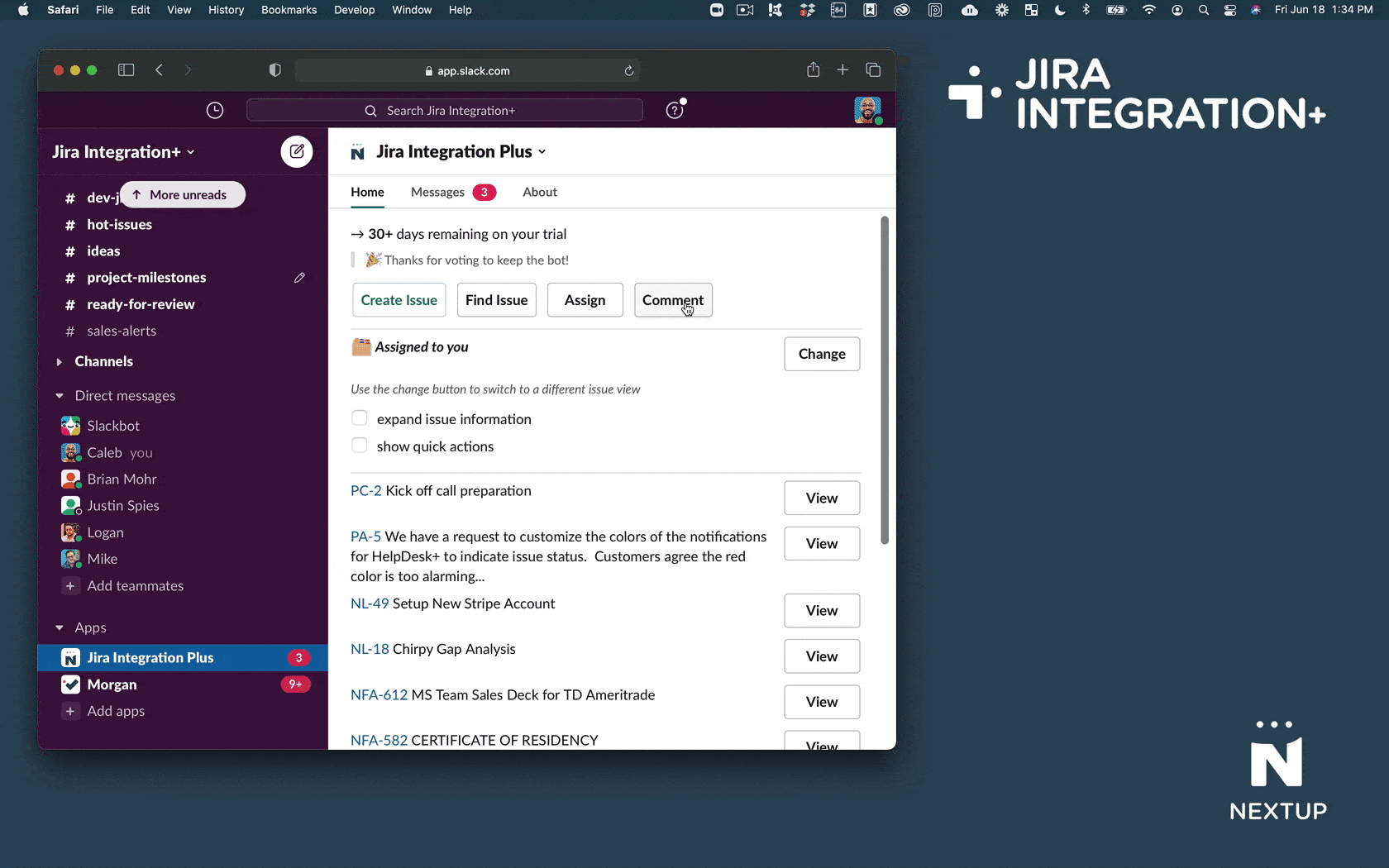
- Navigate to the Jira Integration+ app in Slack.
- You can also access your user settings anytime by typing /jira-plus settings and click the manage settings button in the response (if you do this you can skip the following steps).
- Scroll down and on the home tab
- Click the Settings button
Personal Notification Settings
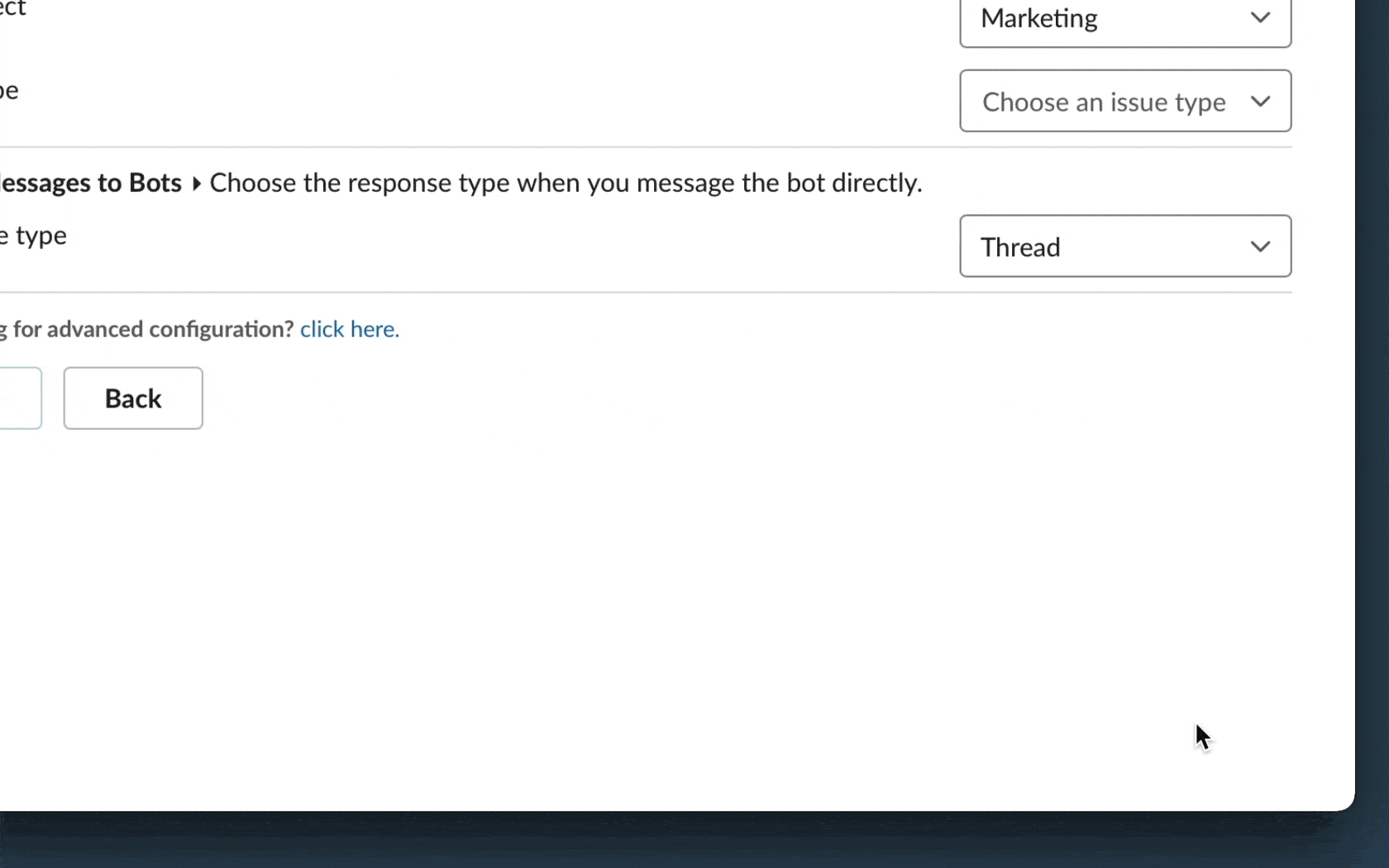
- Click the Settings button on the home tab
- Choose the types of issues you want to be notified about
- Assignee - issues assigned to you
- Reporter - issues you create
- Watching - issues you are watching
- Mentions - when someone @mentions you in a comment or description.
- Choose your notification frequency preference - the longer frequency you choose will result in less notifications (we auto-group mutliple changes to a single issue).
- Click the Save button to save settings.
Account Portal Notification Settings
If you want to get even more granular on how your personal notifications are manage you can use our advanced user notifications screen. This screen allows you to have more control over the exact events which trigger notifications.
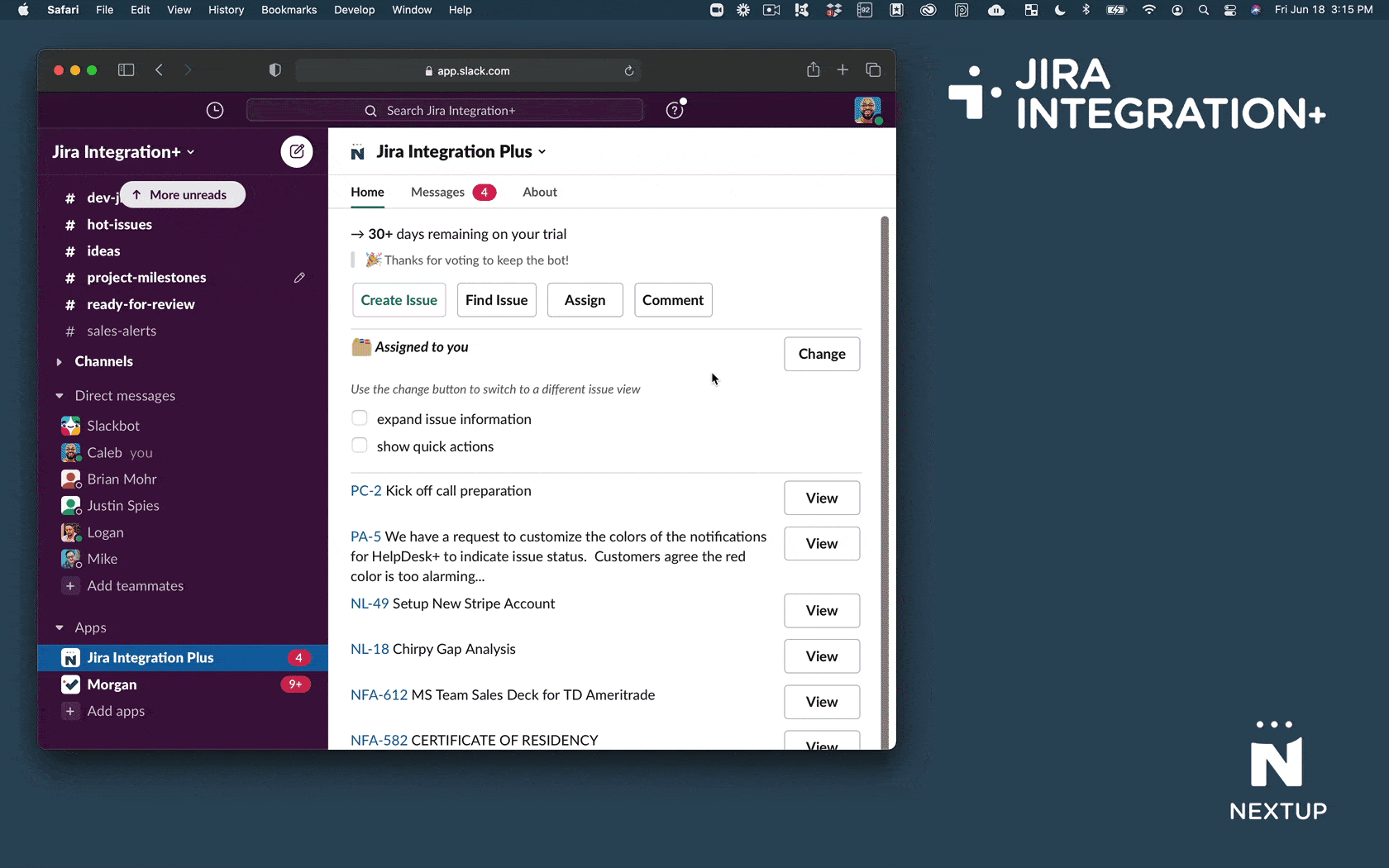
- Click the Settings button on the home tab
- Click the link click here under Looking for advanced settings?
- Configure your advanced notification settings.
- Click the Save button to save settings.
Notification events
Using advanced notification settings you can control the specific events you want to be notified about for the different types of issues in Jira.
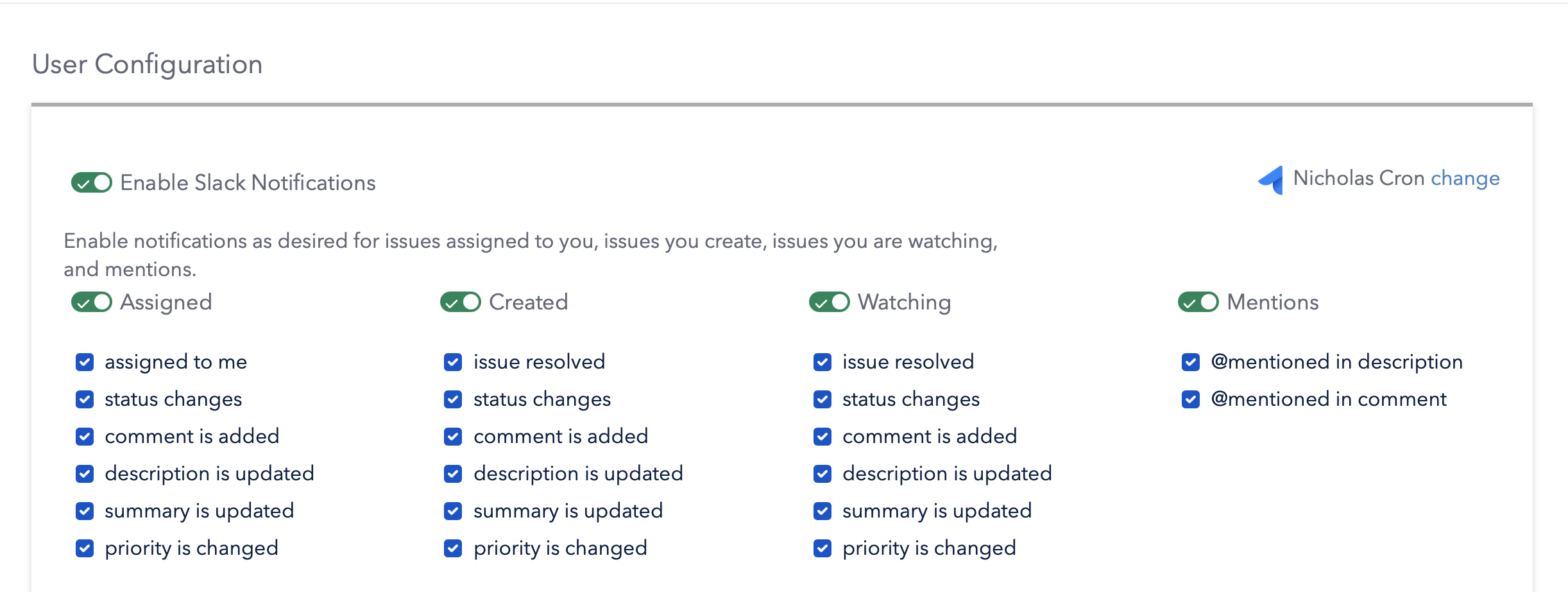
- Locate the issue type column on the screen you want to change
- Assigned, Created, Watching or Mentions
- Choose the actions you want to be notified about, disable the ones you don't care about
- Save your settings.
Ignoring specific projects or users
Use this advanced setting to ignore a specific user, bot or test project.
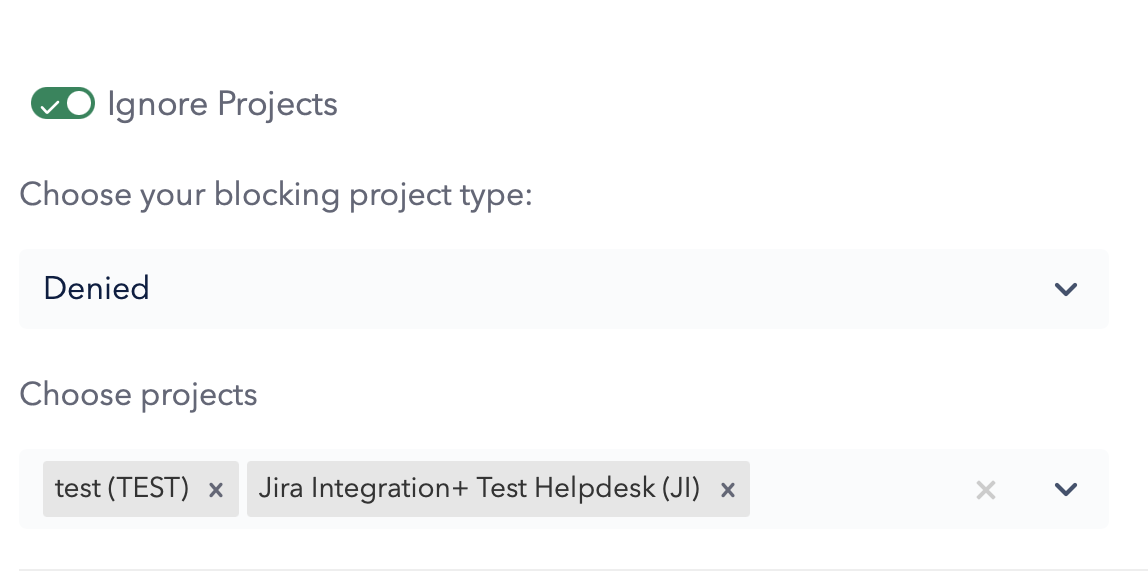
- Scroll down to the Ignore projects section.
- Choose your blocking type
- Denied - blocks the selected projects
- Allowed - allows only the selected projects
- Select your project(s)
- Save your settings.