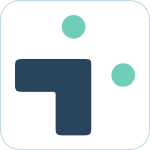Admin Set-up and Global Configurations
Implementation Planning
How to use
Personal Settings
User Connection Guide
Personal Notifications
App Home Screen and Settings
Advanced Personal Notifications
Channel Settings
Additional Features
Creating a JIRA Issue from Slack
Dedicated Slack Discussion Channels for Jira issues
Use Slack Actions to create Jira issues
Quick Create Jira issues
Get Jira issue details in direct messages
Auto expand Jira issues when mentioned in Slack
How to Schedule Reports
Add a comment from Slack
Use the global action in Slack to create Jira issues
Use workflow builder to create Jira issues
Use workflow builder to add comments to Jira issues
Slash Commands /jira-plus
Use commands (CLI) interface to create and update Jira issues.
Assign Jira issues in Slack
How to capture Slack messages in Jira Issues
Attach files in Slack to issues in Jira
Mobile Compatibility
Jira Field Configuration Guide
Assign Tickets to Yourself Using the :eyes: Emoji
Interacting with Issues using the View Dialog
Quickly Log Time to Jira Issues
Hosting
Billing
Security
FAQ
What is a bot id? How can I find it?
How do I stop getting notified for my own actions?
Is my data secure and protected?
How do permissions work? How is Jira access controlled?
How to resolve a SSL certificate issue
How do I delete messages from the Integration+ Jira bot?
New static IP addresses
Connecting to behind the firewall Jira instances.
How do I disable Jira emails and replace with Slack messages?
How does user attribution work? Are actions in Jira going to be the correct user?
Atlassian Marketplace Billing
Webhooks
Set up with Service Accounts
Nextup Help Centers
Table of Contents
- All Categories
- Admin Set-up and Global Configurations
- Admin Account Configurations
- Configure Jira Create Fields in Slack
Configure Jira Create Fields in Slack
Configure which fields are shown within Slack when creating a ticket for a defined project and ticket type. This allows you to streamline ticket creation within Slack to only the necessary fields.
What to know:
- You need to have permission to the admin portal in order to configure which fields are shown on issue create.
- You can choose to hide Jira fields when creating issues within Slack.
- This is done per project and issue type.
- If a field configuration is not created for a specific project and issue type, all available fields will be shown in Slack.
How to Configure
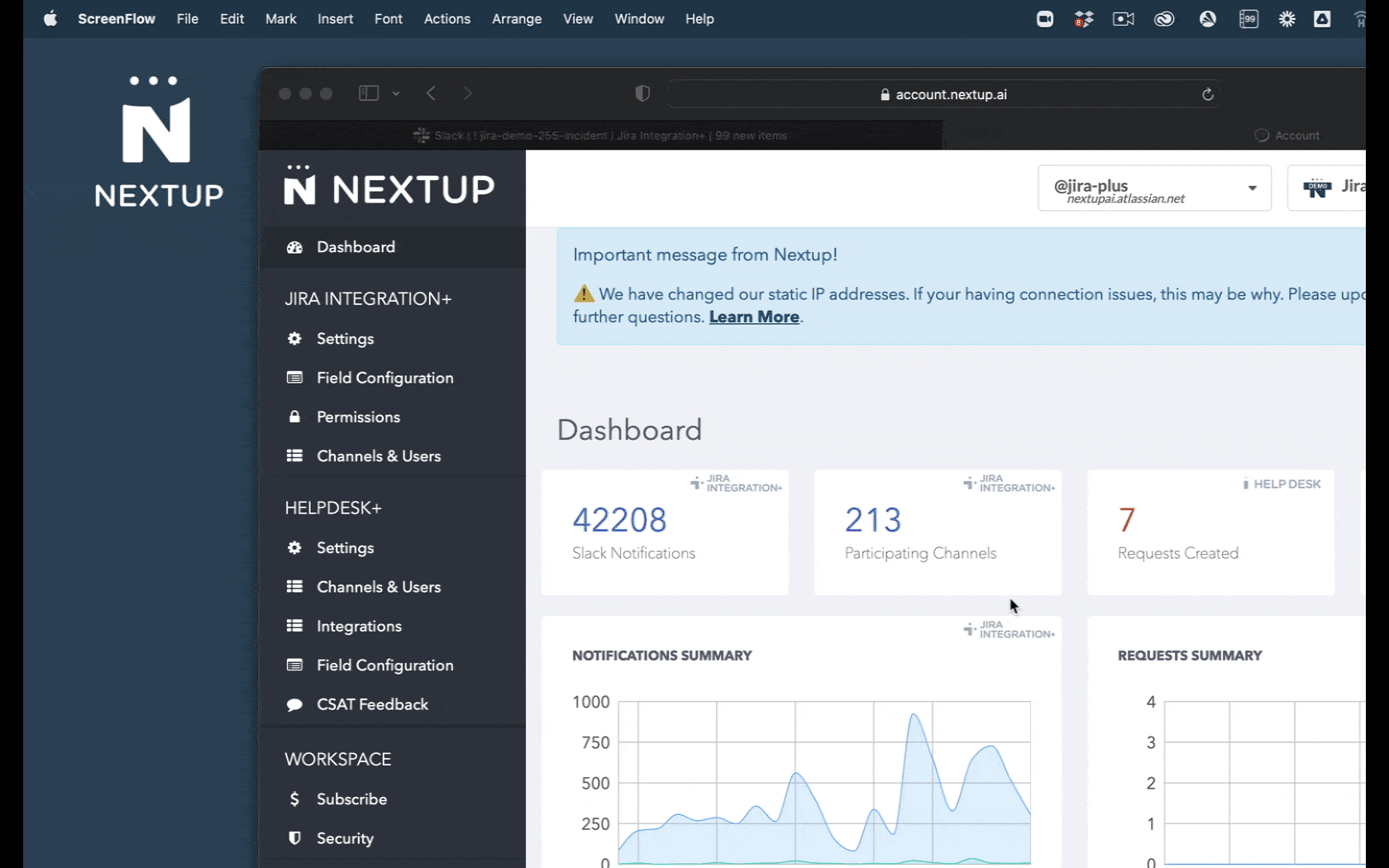
- Login to account.nextup.ai
- Select Jira Integration+ -> Field Configuration
- Click Add Configuration
- Select the Project and Issue Type you would like to configure
- A list of available fields will be shown. The fields in the Visible Fields column will be shown within Slack. You can drag fields to the Hidden Fields column to remove them from the slack when creating an issue. Fields with the 🔒 icon are required and therefore cannot be dragged to the Hidden Fields column.
- Once you have your fields configured click Save.