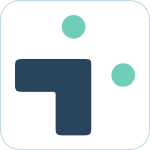Jira Field Configuration Guide
 Updated
by Megan Storie
Updated
by Megan Storie
Jira Field Configuration Guide
Unlock the power to tailor how your issues are displayed with Jira Field Configuration. Here’s what you can do.
- Global Hidden Fields: Hide specific fields universally.
- Global Field Configuration: Customize which fields are always visible.
- Project Field Configuration: Fine-tune field visibility for specific projects.
Getting Started
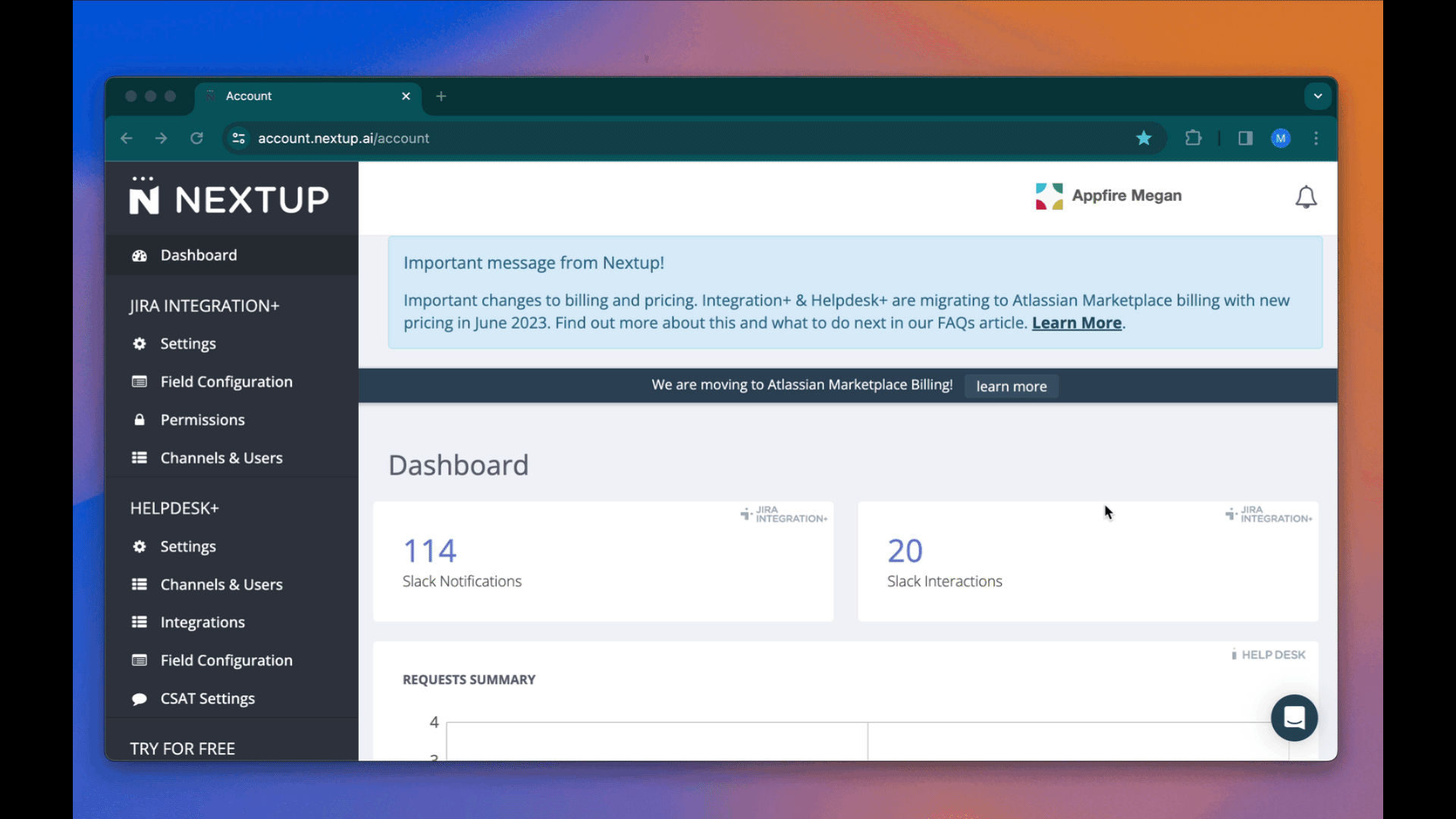
- Navigate to the Account Portal.
- Click Jira Field Configuration on the sidebar.
- Click Add Configuration.
Adding a Global Hidden Field
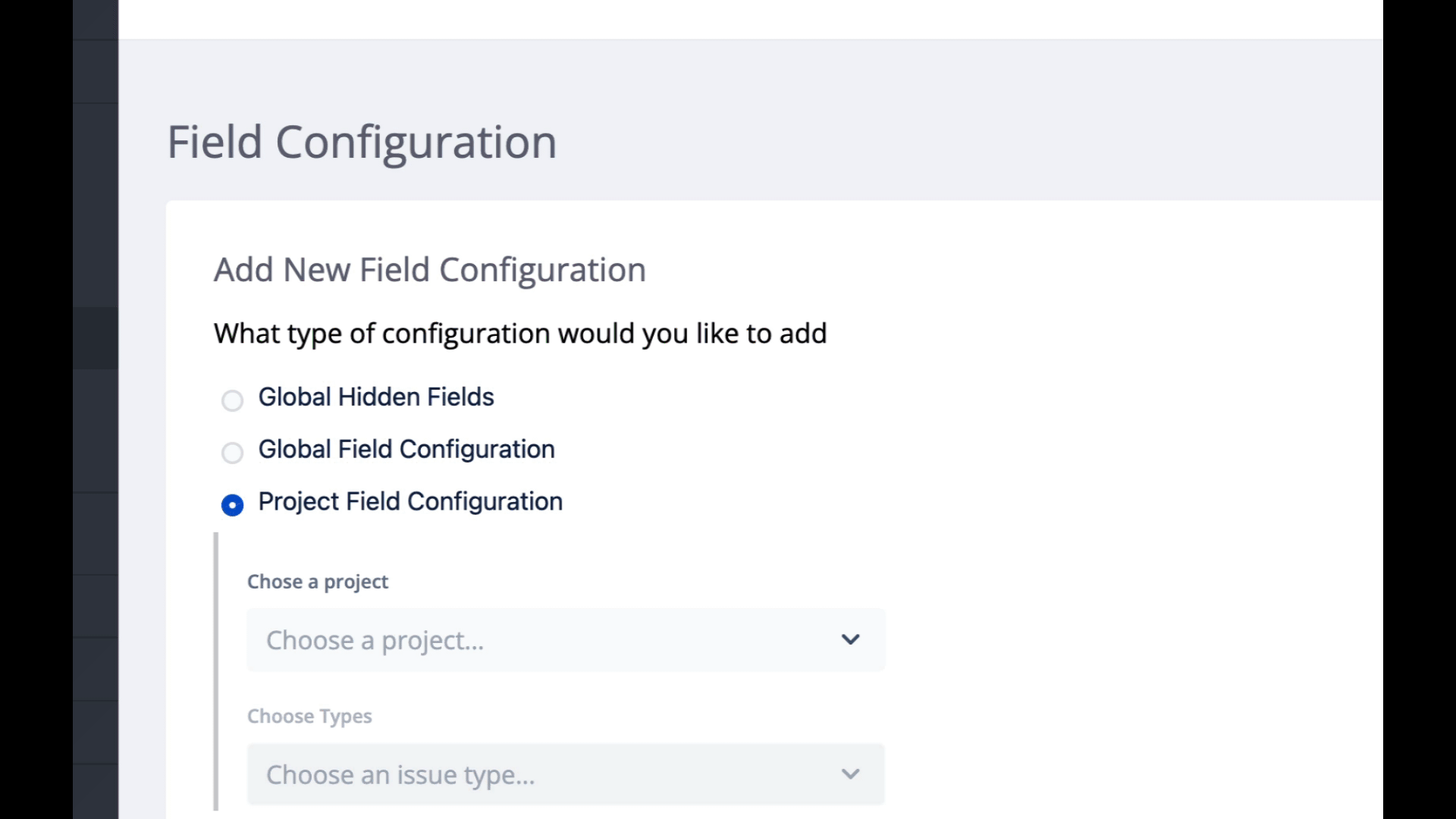
- Select Global Hidden Fields.
- Click Next.
- Use the search bar to add fields that should be hidden.
Note: If a required field is hidden, but does not have a default value set, it will still be shown on transition screens.
- Choose where to hide each field (e.g., everywhere, in Slack messages, view modal, transition dialogs). Default value: Hidden Everywhere
- Click Save.
Adding a Global Field Configuration
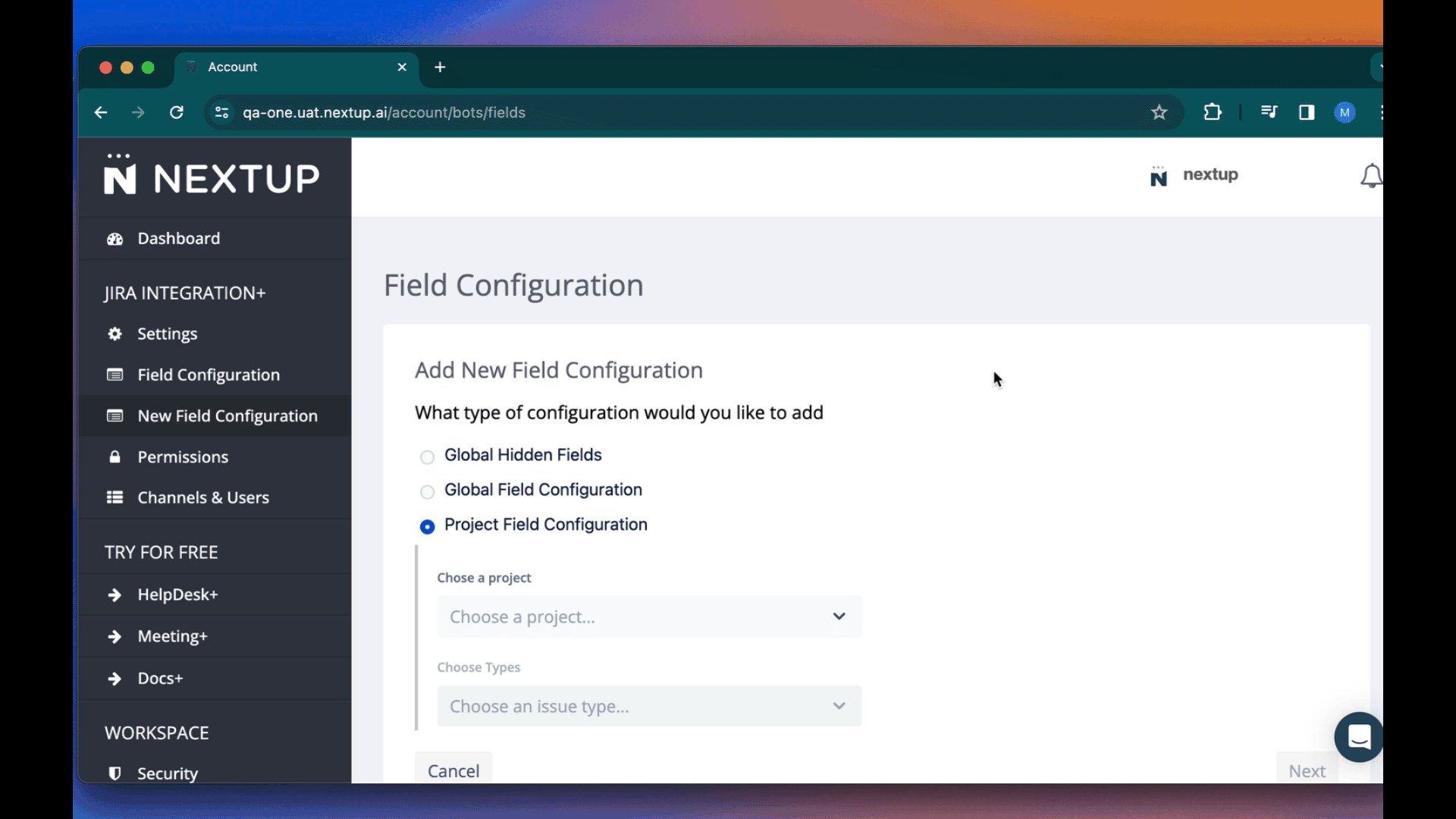
- Select Global Field Configuration.
- Click Next.
- Use the search bar to add fields and adjust their order.
- The first five fields (Summary, Description, Type, Status, Priority) cannot be reordered, only removed.
- Placing a field among these values will cause it to still display below “Priority”.
- The message preview will update live to reflect the updated list.
- Click Save.
Adding a Project Field Configuration

- Select Project Field Configuration.
- Select a project from the dropdown.
- Choose the issue types to apply the field configuration (or “All Issues” for all types).
- Click Next.
- Use the search bar to add fields and the arrows to adjust their order.
- The first five fields (Summary, Description, Type, Status, Priority) cannot be reordered, only removed.
- Placing a field among these values will cause it to still display below “Priority”.
- The message preview will update live to reflect the updated list.
6. Click Save.
Sending a Test Message

To preview field configurations on an existing issue:
- Navigate to the Account Portal.
- Click Jira Field Configuration on the sidebar.
- Click Send Test Message.
- Use the search bar to find an issue by key or summary.
- Click Send Message.
Integration+ will send a DM to your user containing the selected issue with all current field configurations applied.