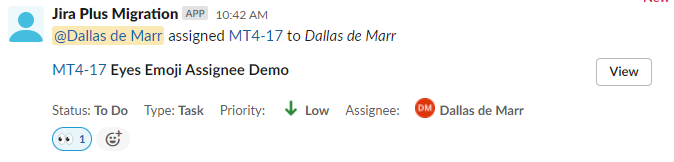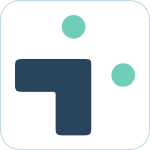Admin Set-up and Global Configurations
Implementation Planning
How to use
Personal Settings
User Connection Guide
Personal Notifications
App Home Screen and Settings
Advanced Personal Notifications
Channel Settings
Additional Features
Creating a JIRA Issue from Slack
Dedicated Slack Discussion Channels for Jira issues
Use Slack Actions to create Jira issues
Quick Create Jira issues
Get Jira issue details in direct messages
Auto expand Jira issues when mentioned in Slack
How to Schedule Reports
Add a comment from Slack
Use the global action in Slack to create Jira issues
Use workflow builder to create Jira issues
Use workflow builder to add comments to Jira issues
Slash Commands /jira-plus
Use commands (CLI) interface to create and update Jira issues.
Assign Jira issues in Slack
How to capture Slack messages in Jira Issues
Attach files in Slack to issues in Jira
Mobile Compatibility
Jira Field Configuration Guide
Assign Tickets to Yourself Using the :eyes: Emoji
Interacting with Issues using the View Dialog
Quickly Log Time to Jira Issues
Hosting
Billing
Security
FAQ
What is a bot id? How can I find it?
How do I stop getting notified for my own actions?
Is my data secure and protected?
How do permissions work? How is Jira access controlled?
How to resolve a SSL certificate issue
How do I delete messages from the Integration+ Jira bot?
New static IP addresses
Connecting to behind the firewall Jira instances.
How do I disable Jira emails and replace with Slack messages?
How does user attribution work? Are actions in Jira going to be the correct user?
Atlassian Marketplace Billing
Webhooks
Set up with Service Accounts
Nextup Help Centers
- All Categories
- How to use
- Additional Features
- Assign Tickets to Yourself Using the :eyes: Emoji
Assign Tickets to Yourself Using the :eyes: Emoji
![]() Updated
by Dallas de Marr
Updated
by Dallas de Marr
Emojis are an easy way to interact with Jira from Slack. They are also easy for your team to learn and remember which makes them even more useful.
What to know:
- You need to invite the bot to your channel to use this feature.
- React to an Integration+ ticket message with the :eyes: emoji.
- After adding the :eyes: emoji, the ticket will be assigned to you.
- Find the Integration+ ticket message for the ticket that will be assigned to you
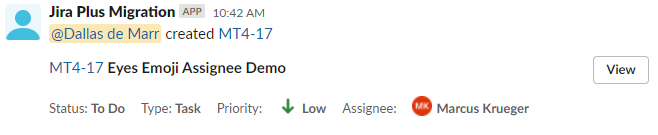
- React to the message with the :eyes: emoji.Note: The message will immediately update to show you as the assignee.