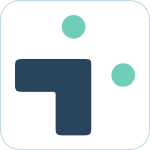Table of Contents
Implementation
 Updated
by Nick Cron
Updated
by Nick Cron
Implementing Jira Integration+ in your workspace(s) the right way from the beginning is a great way to get started on the right path and increase the value you receive from the platform.
Process Overview
- Gather information on current state and define success
- Set up a sandbox account
- Try out our features
- Configure access and permissions
- Create workspace, channel, and configuration plan
- Training planning
- Communications & Announcements
- Go-Live
Current state and success criteria
- Is there an existing integration between Slack and Jira? If so, what integration is being used?
- How will you define success?
- Examples:
- Time saved in context switches
- User satisfaction and feedback
- Number of Jira emails converted to Slack messages
- Number of issues created from Slack
- Examples:
- Is there a specific timeline in mind for this project?
- What groups or individuals within your organization are involved, what role(s) does each person have?
- How many instances of Jira are you connecting to Slack?
- How many workspaces in Slack are you connecting to Jira?
- Are approvals required to add new bots to Slack or connect with Jira? If so, who needs to approve?
Setting up a Sandbox / Test account
Creating a sandbox account is an easy way to get started understanding our app and validating our product helps solve your use cases.
- Create a new workspace or login to an existing sandbox workspace in Slack.
- Add our app to Slack - make sure to add to the correct workspace in Slack.
- Follow the connection process to connect your bot to Jira (you can use a sandbox jira here if you want)
- We recommend using a Service Account as the main authorized user.
- Start your testing and validation. The basic test scenarios we recommend running at a minimum are:
- Contact Us and provide your bot id for a free non-production license.
Getting Started using our app
Once your bot is connected you can start to explore our Slack first interface for Jira. Check out our how to use section for more information on using our app.
Configure access and permissions
Account types
- End User - users of the system who connect their Slack accounts to their Jira accounts and inherent Jira permissions. Learn more
- Channel Administrator - global list of users who can manage configurations at the channel level for notifications, quick create, user override and other settings. Learn more
- System Administrator - Nextup.ai account admins who control global settings and configurations. Learn more
Things to consider when configuring access:
- Jira permissions are always respected automatically with Jira integration+ and these setting allow further restrictions where required.
- We suggest leaving configuration of channels open in most cases.
- You can review currently configured channels in the administration area at any time to view current configurations
- We recommend restricting admin access in most cases. Make sure to add yourself as a user before saving.
- You can update your access settings in the account portal at any time.
Configure the global settings
There are a number of settings that are configured by an administrator and apply to the account globally. On set-up these are set by default to our most common settings, but you can review all the global settings to make adjustments that suite your workflows.
Planning your roll-out
The next step in planning a deployment for your team is determining the workspaces, channels and users that will be initially configured for your roll-out. This process involves some investigation and planning based on your team and current state. Please adopt our suggested process as needed to fit your needs.
A launch consists of:
- Announcing the bot's availability so users can add the App and receive personal notifications.
- Adding the bot to channels to assist users in team collaboration.
Identify channels to integrate
Are there any existing channels that would benefit from the bot's collaboration features? Are there channels were scheduled reports would benefit the users? We created this google sheet your team can copy and utilize to plan your channel roll out:
Training and Communication Planning
Training
If you are an account admin and would like to review Jira Integration+ features and functionality feel free to schedule time with our team to review.
For end-user guides, the resources available are:
- Integration+ HelpDocs
- YouTube channel with tutorials
Communication Plan
Each organization has preferred communication channels with end users. Many customer choose to send a launch email accompanied by a message in a main Slack channel (we recommend using Slack Block Kit if available). Announcements in internal newsletters, intranets, or company updates can also help with awareness for the new solution.
Support Plan
Make sure top include in your communications how users will provide their feedback and ask questions of the account admins. If needing support from Nextup directly we can always be reached by emailing support@nextup.ai, or using the chat feature at nextup.ai.
Go-Live
We're excited for Jira Integration+ to be live within your organization. A successful go-live should include includes the below (adjust for your organization).
- Install and configure Jira Integration+ in the production workspace. These will be the same steps you followed if you were able to test in a sandbox environment.
- Add the bot to the identified channels and configure channel notifications based on defined use cases.
- Send launch communications. This will prompt users to add the app and connect their Jira and Slack accounts so they can receive personal notifications from the bot.
- Monitor feedback and usage to see how Jira Integration+ helps your users!