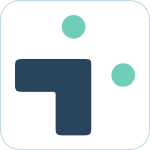Table of Contents
Set up with Service Accounts
 Updated
by Nick Cron
Updated
by Nick Cron
Creating a service account for your API connection and bot interactions is easy with Jira Integration+
What to know
- Service accounts help prevent potential issues when connecting to a specific employee account.
- Users Jira permissions are automatically respected by Jira Integration+
- Service accounts can be used to limit access to the main user via Jira configuration
- There are also settings you can use to limit access via configuration.
How to get started
- Create a new user in your Jira instance
- Make this user an admin in Jira.
- This is required to make the API connection (learn about how our product works technically)
- Adjust configurations as needed in Jira for project permissions, etc.
- Remember that user access is based on the users permissions not the service account - learn more about how permissions work in the app
- Everyone can access a subset of what the service account can access.
- If the service account can't access a project then everyone (regardless of their personal permissions) can't access the project.
- Save the service account user.
- Make sure you can login with this user in Jira. This is needed in the next step.
Preparing to connect to the Service Account
Changing your main account will reset your connections to Jira.
Switching to a service account can cause some disruptions for your team if you are already using our platform in production. The disruption is based on the authorizations that exist in Jira for your API connection and the way OAuth works for connecting and authorizing with the APIs.
The main impact for users will be requests to re-authorize their accounts.
Connecting to a service account.
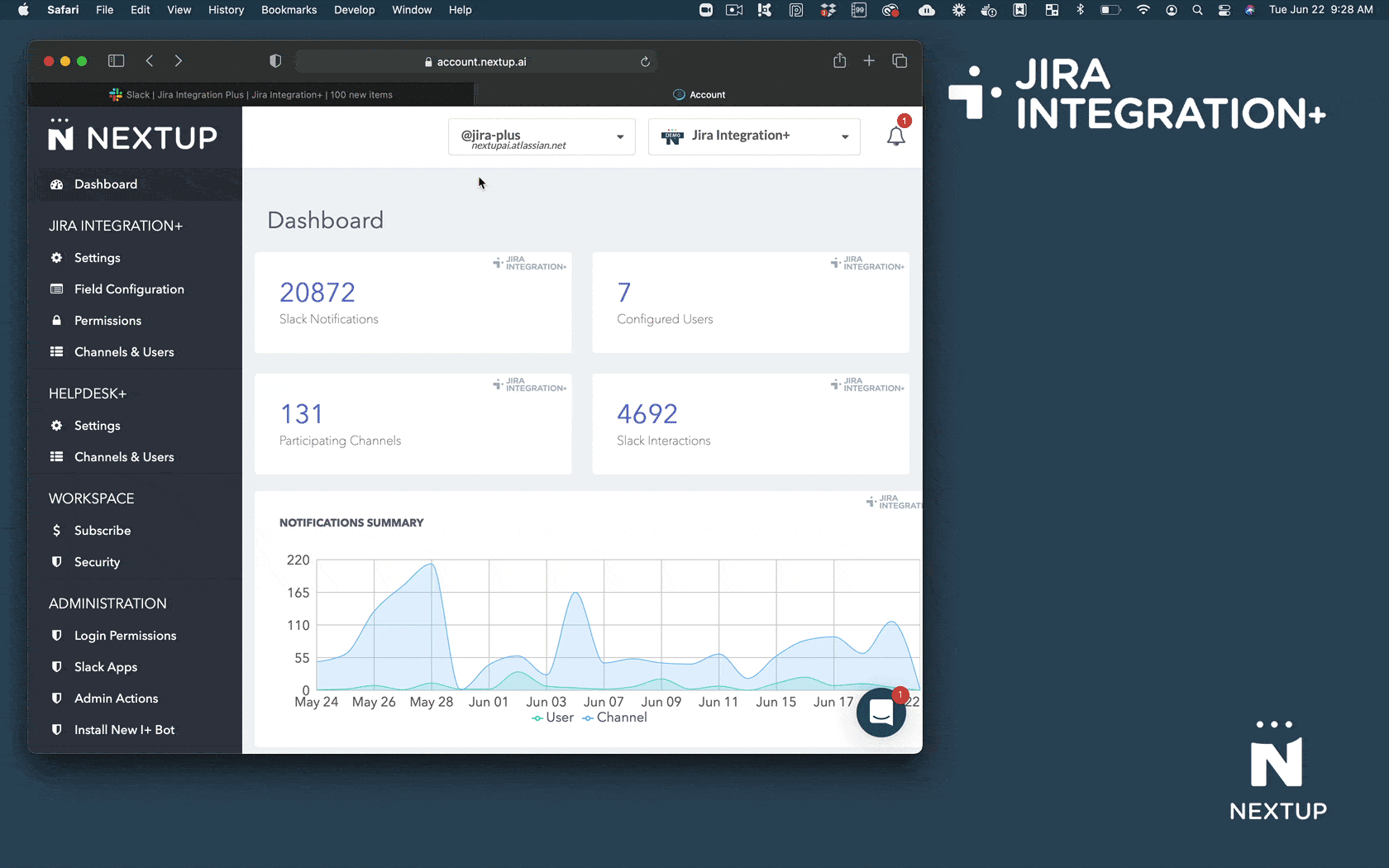
- IMPORTANT: Login to Jira with the service account user you would like to use as your main user.
- Login to your account
- Scroll down to the Integration+ Status section
- Find the Main authorized user is section
- Click the change link
- Click the Allow button in Jira