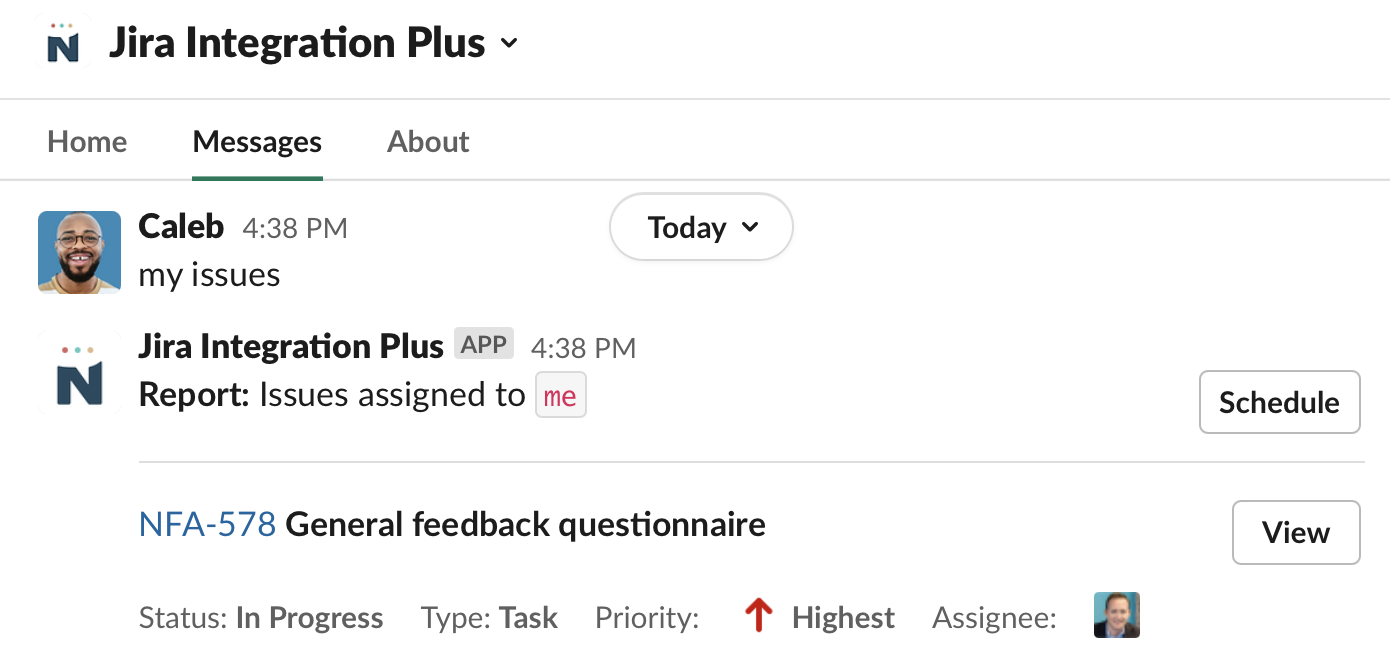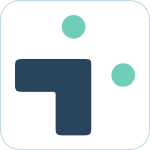Table of Contents
User settings and preferences
 Updated
by Nick Cron
Updated
by Nick Cron
Configuring your settings based on your preferences is a critical part of balancing the information you need from Jira and reducing your context switches. The right settings give you all the information you need an no extra pings.
What to know:
- These settings are user specific.
- You can manage notifications, create default and response type in your settings.
Accessing your settings
There are 2 main ways to access your settings:
- Click the settings button on your home screen.
- Type /jira-plus settings and click the manage settings button in the response.
User settings via home screen
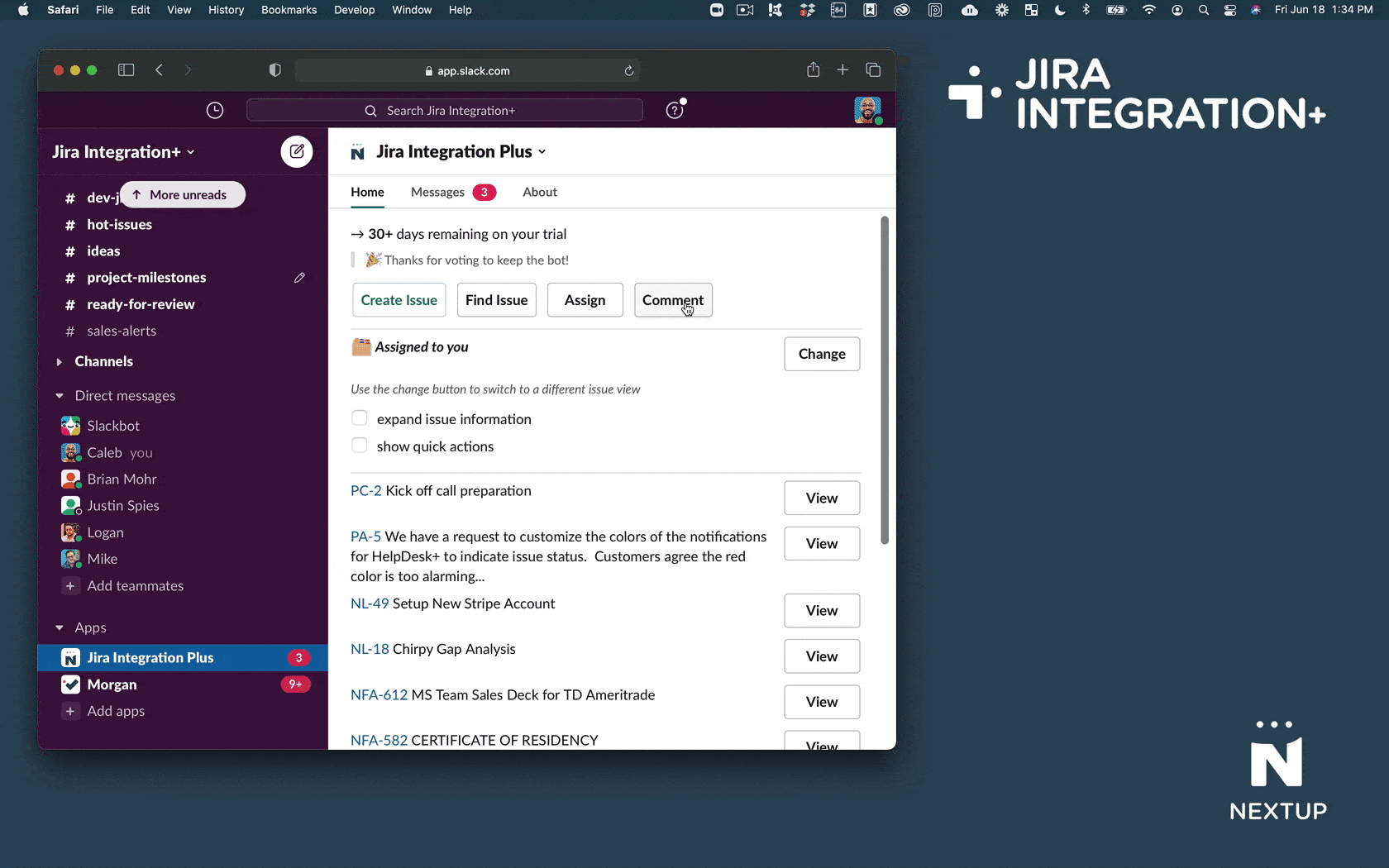
- Navigate to the Jira Integration+ app in Slack
- Scroll down and on the home tab
- Click the Settings button
Personal Notifications
Manage your notification settings to get alerts in Slack instead of emails from Jira.
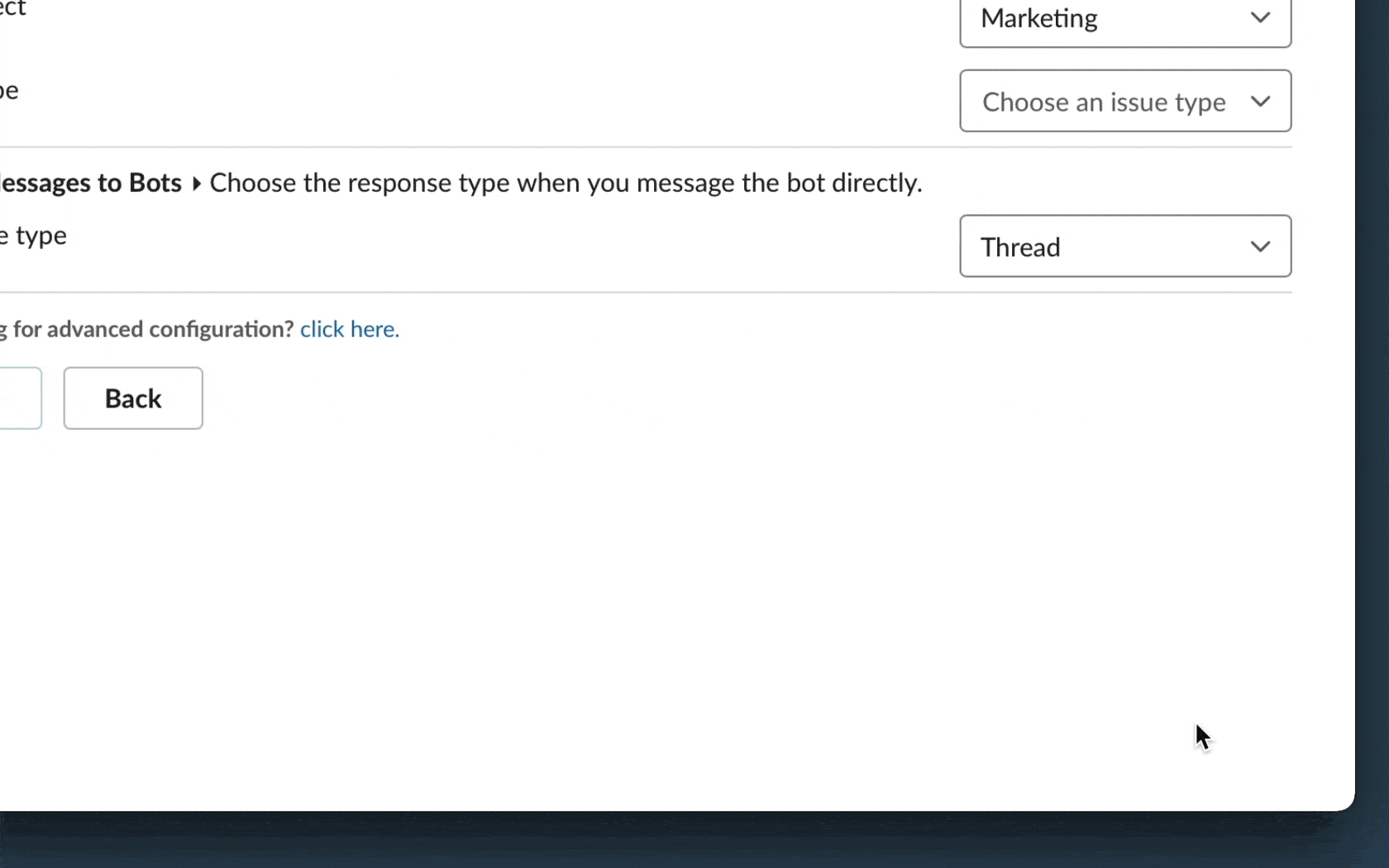
- Click the Settings button on the home tab
- Choose the types of issues you want to be notified about
- Assignee - issues assigned to you
- Reporter - issues you create
- Watching - issues you are watching
- Mentions - when someone @mentions you in a comment or description.
- Choose your notification frequency preference - the longer frequency you choose will result in less notifications (we auto-group mutliple changes to a single issue).
- Click the Save button to save settings.
Quick Create
The quick create settings allow you to set a default project and issue type when you create issues. This configuration will be utilized everywhere in Slack as your personal default.
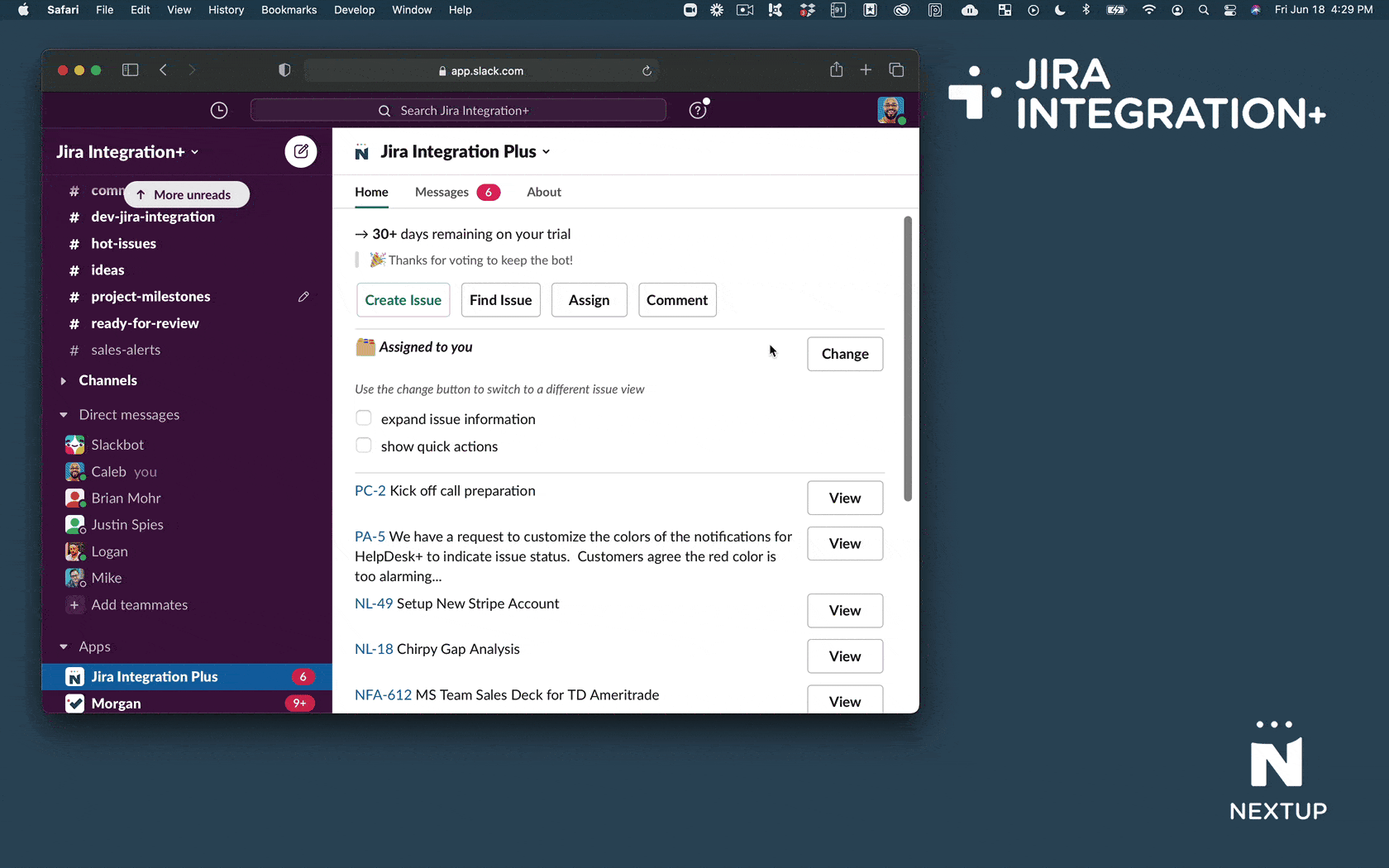
- Click the Settings button on the home tab
- Choose a Jira project to be your default.
- Select the issue type for your default.
- Click the Save button to save settings.
Direct message response format
Choose the way you want the bot to respond to you in Slack.
- Thread - the app will reply in a threaded message to your search, command, etc
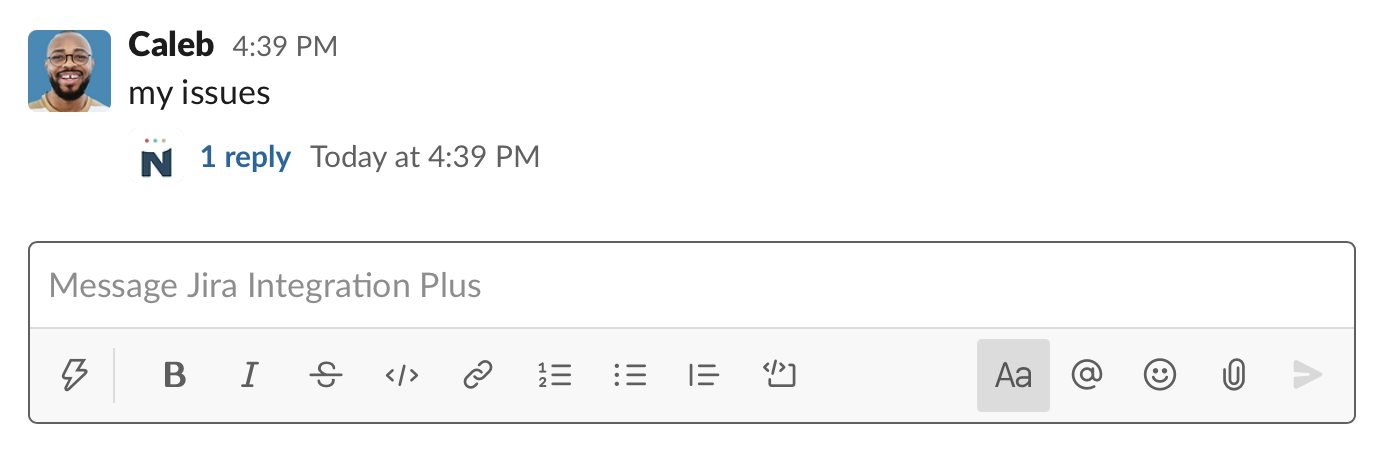
- Channel - the app will reply in your messages tab in the channel.